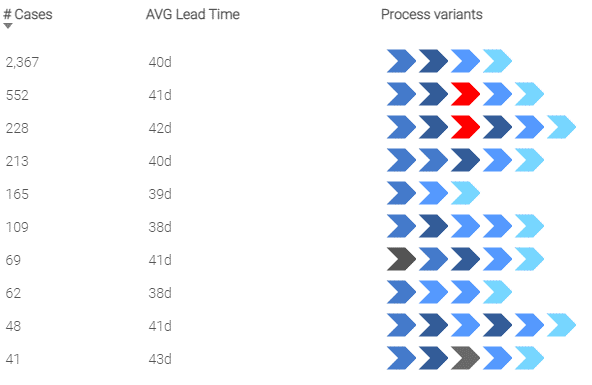|
Assign Specific Colors to Activities |
Scroll Previous Topic Top Next Topic More |
In the script tab 7. Process Variants Inspector, you can assign the colors for the activities in the ProcessVariantsInspector extension, which you can find in the "Process Variants and Activities" sheet.
The ProcessVariantsInspector extension uses predefined colors, but if you need to highlight some important or bad activities, customized colors can be defined.
|
All activity colors can be new defined through this table. |
To assign specific colors, perform the following steps:
1.Go to the tab 7. Process Variants Inspector behind the tab 6. Language and Master Items.
2.Write the activity name and the hex color code ("Colorcode") into the color mapping table as the following:
Left Join ([AL_ActivityTypes_$(mvProcessDescription)])
Load * Inline [
AL_ActivityType, Colorcode
Wait, #ff0000
];
In this example, the activity "Wait" was colored red. After loading the data, your extension will be colored as you configured.