|
Deploy the MPM eXecution Template App |
Scroll Previous Topic Top Next Topic More |
Before you can deploy the specific MPM eXecution modules, you need to set up the MPM eXecution Template App with your data set from the MPM ProcessMining Template App.
Therefore, get a copy of the MPM eXecution Template App.
1.On the tab 0.Init copy the data connections of your MPM ProcessMining Template App to the MPM eXecution Template App.
|
Make sure, that the MPM_ScriptFolder contains the mw_mpm_eXecution.qvs script. If not, place this script there or contact the MPM administrator. |
2.On the tab 0. Init MPM eXecution change the LIB CONNECT TO statement to your MPM eXecution database connection. If you do not have a data base for MPM eXecution yet, go back to step Install MPM eXecution.
// change the expression for your data connection
LIB CONNECT TO 'My MPM eXecution Data Base';
And decide where to store the MPM eXecution data model - the default is a sub-folder eXecutionModel_$(mvProcessDescription) of your data connection:
Let eXecutionModelStorageLocation = '$(DataConnection)/eXecutionModel_$(mvProcessDescription)/';
3.On the tab 1C. eXe: Load Event Log load the event log from the MPM ProcessMining Template App. Change the fields in the EventLog-load to load your event log and the fields in the CaseInformation-load to load your case information.
But do not change extra MPM eXecution-fields like ManualActivityDummy. And do not delete or change the concat logic for manual activities.
|
Be aware that some extra fields have been added to the event log template. Do not delete or overwrite them, you may need them later in the modules. |
4.On the tab 2A. Advanced Customization copy the configuration of your MPM ProcessMining Template App.
|
Remember, the Root Cause Analysis is only calculated for closed processes - therefore, if you want to integrate the RCA-findings as action items, configure the variable mvProcessFinished. |
5.On the tab 4. eXe: Conformance Checking configure your Happy Paths as you had in the MPM ProcessMining Template App.
|
Be aware that some adaptions for MPM eXecution were made. Do not delete or overwrite them, you may need them later in the modules. |
6.On the tab 5. eXe: Root Cause Analysis configure the root cause analysis as you had in the MPM ProcessMining Template App.
|
Be aware that some adaptions for MPM eXecution were made. Do not delete or overwrite them, you may need them later in the modules. |
7.On the tab 6. Language and Masteritems configure the master items as you had in the MPM ProcessMining Template App.
8.Check if your app is configured correctly so far: drag and drop the tab exit script & exclude from search index behind the tab 6. Language and Master Items and load the data.
9.Check if the data model is created correctly: open the data model viewer:
Are the MPM tables (Understand the MPM Data Model) loaded and include valid data?
10.If the data model is fine, drag and drop the two tabs 9. eXe: STORE DATA MODEL and 10. eXe LOAD DATA MODEL and before the tab exit script & exclude from search index.
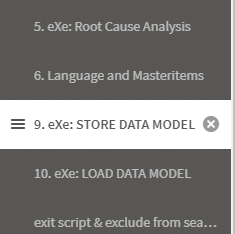
Now you are ready to activate the MPM eXecution modules. See which modules are available here: The MPM eXecution Modules.

