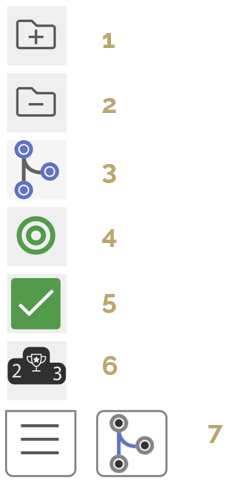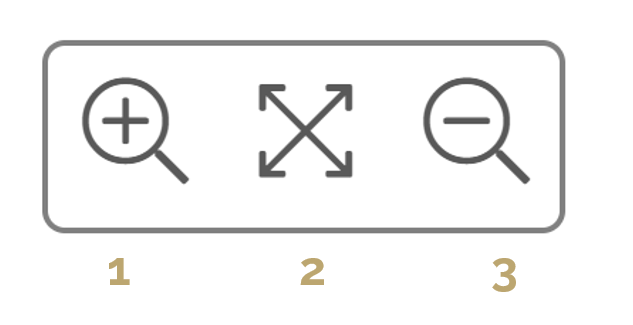|
ProcessAnalyzer |
Scroll Previous Topic Top Next Topic More |
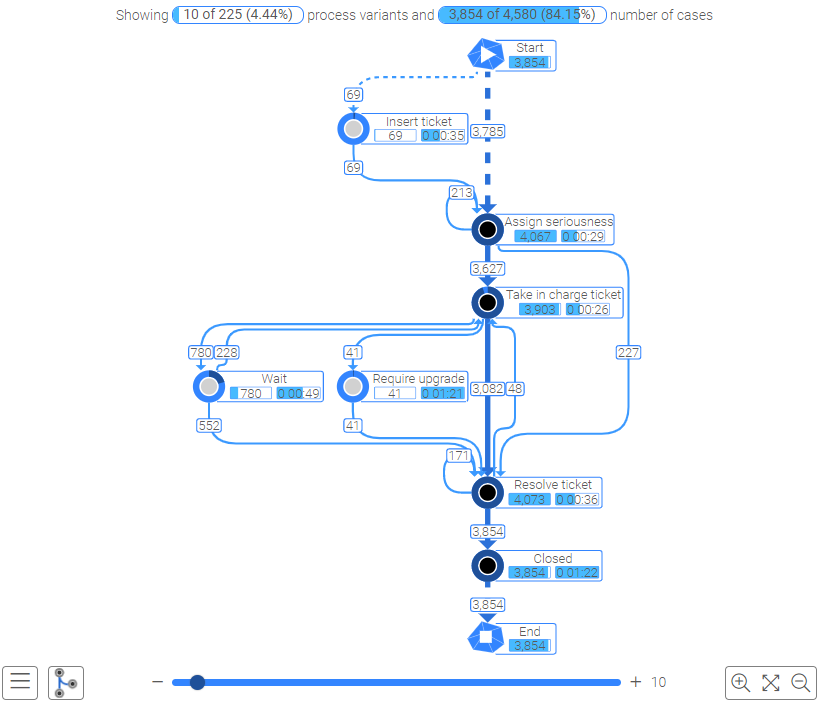
The ProcessAnalyzer displays the process event by event and allows interactive analysis activity by activity and edge by edge. Different process performance indicators (PPIs) are shown to present the process quality. See the explanations below to understand how to interact with this visualization:
Top Bar:

|
|
1: |
Shows the number of process variants that you actually see. You can change this with the left bar of the Process Analyzer. In this case, 1 process variant represents 51.68% of the total number of cases (regarding the current selection). The first process variant includes always the most cases (Ticket (CaseID)), the second most, etc. |
2: |
Shows the number of visible cases in comparison to all cases that correspond to the actual selection. |
In short: One process variant is visible and 2367 cases relate to this process variant. |
|
Left Bar:
|
1: |
Expand Groups. |
2: |
Collapse Groups. |
|
3: |
Selection of node measure that is used for coloring the node. The higher the value of the measure the darker the color. |
|
4: |
Show entire case: rearranges the selection so that the process graph is no longer disconnected. The field case ID will be filtered on the possible cases and all other selections will be deleted. |
|
5: |
Apply selection: Uses the visible process variants of the process visualization as a selection (on the field ProcessPath) for the whole application. |
|
6: |
Top 10: Shows the 10 process variants that contain the most cases. |
|
7: |
Selection of edge measure: It changes the edge measure displayed in the label. The higher the value of the measure the thicker the edge and darker the color. |
Right Bar:
|
1: |
Zoom in. |
2: |
Centers the graph and adjusts the zoom level to 100%. |
|
3: |
Zoom out. |
Slider:
|
Display all process variants or select a specific number with the slider. |
Selection:
You can click on an activity or edge in the Process Analyzer to see context information. You should consider that the information displayed is dependent on the shown processes. If you want to show less, more, the top ten or the most common process variant, use the corresponding button on the left bar. |
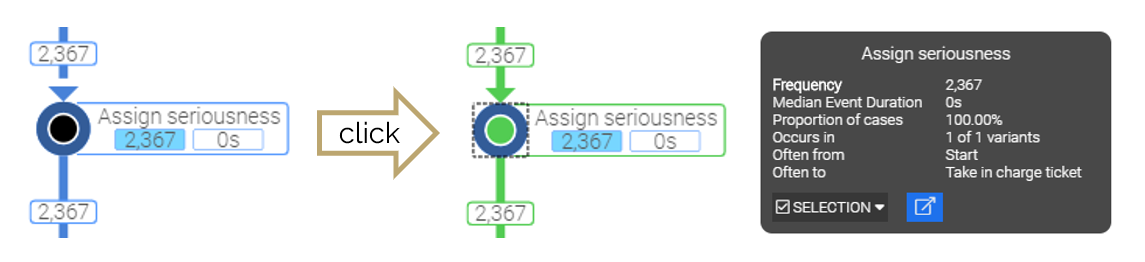 |
In the context menu is a button "SELECTION" where you can select the process variants with or without this activity or the process variants which start or end with this activity. The blue button allows you to go to the sheet "Activity Details" with this selection. |