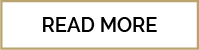|
Define Master Items in the Script |
Scroll Previous Topic Top Next Topic More |
In this chapter ...
Reuse existing Master Dimensions
Learn how to reuse master items of the front end by filling an inline table and how to change the description of the master items.
|
Learn how to add master measures to the MasterItems-Repository that will automatically be created in the front end.
|
Load Master Items into the Front end
Learn how to display the master items in the front end.
|
|
But first: What are master items and why do we use them?
When you create and build your visualizations, you can save assets to reuse them in other visualizations and on other sheets. You can save visualizations, dimensions and measures, as master items in the assets panel. When your app gets published these master items will be available to others as ready-to-use visualizations, dimensions and measures.
Any updates you make to the master item are applied everywhere the master item is used. For example, you could use a master measure in as many of your visualizations as you like while only having to update it in a single instance to update all instances of the measure in your visualizations.
One of the purposes with creating and maintaining master items is for other users to explore their own ways and directions in the data, on top of what you have provided in the app as pre-made sheets with visualizations. The users will be able to create their own visualizations with your pre-made master dimensions and master measures.
By default, you can only create master items in the front end. As we try to keep our MPM Template App as standard as we can, it would imply a lot of effort for us and our clients would have to create their own master items in each new project. Therefore we automatized this process creating them in the data load editor.
The Master Items created in the data load editor are generated automatically in the front end through an extension called MasterScript by one single click.
For further information about master items, please see the Qlik help.
You can detect easily which master items exist in the MPM Template App by using the search table on the sheet "Master Item Import". The tag "main" will show you the most central measures and dimensions. If you look for specific items, use a combination of tag and name search - all items follow a naming concept described here: Add Additional Master Items.