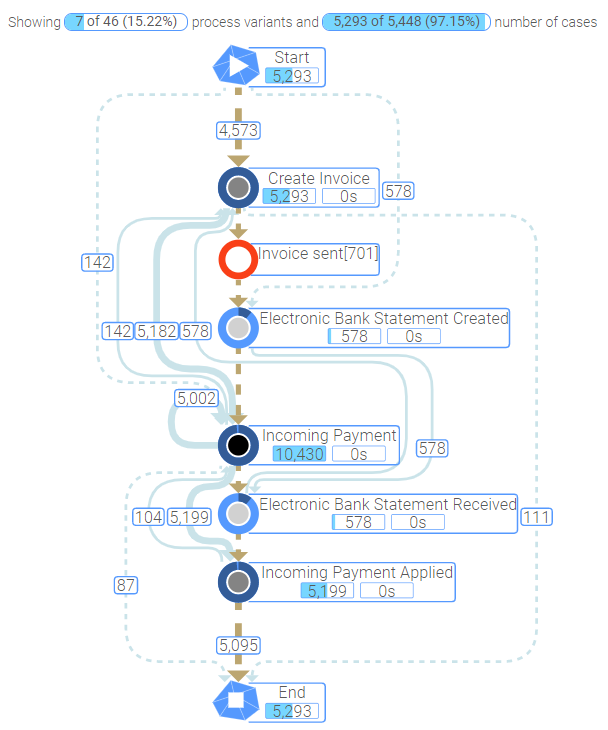|
How to Use the Happy Path in Various ProcessAnalyzers |
Scroll Previous Topic Top Next Topic More |
If you have created a happy path with the ProcessModeler, you might like to use it in more than one or maybe all the ProcessAnalyzers in the MPM Template App. To do so. perform the following steps:
1.Create a variable which shall contain the created happy path. Go to edit mode in the App and click the variable button in the lower left corner:
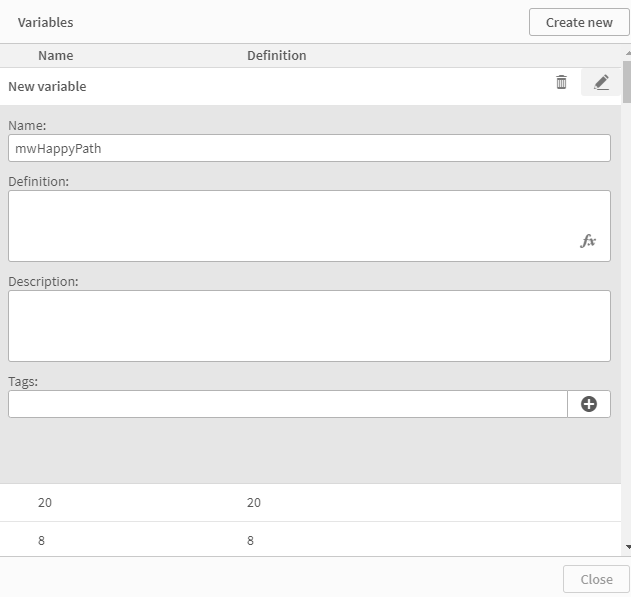
2.Save the happy path in the ProcessModeler to a variable. Open a ProcessModeler in edit mode and navigate to settings. Switch "Save HappyPath in Variable" to "On" and insert the recently created variable:
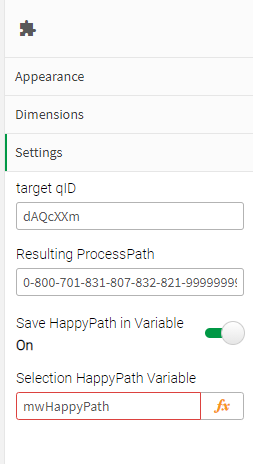
3.Create a happy path.
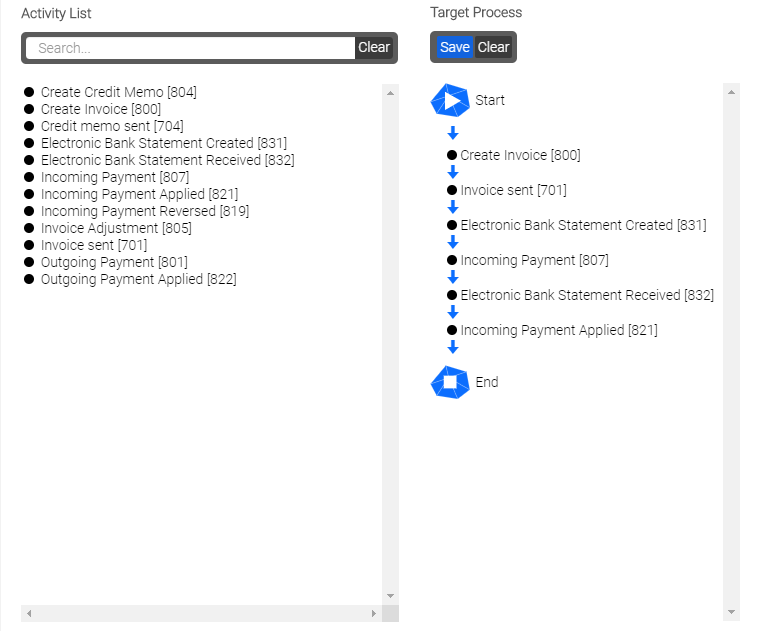
4.Place the variable in the ProcessAnalyzers where you would like to see the happy path. Open the ProcessAnalyzer in edit mode and go to "Graph Settings". Place the recently created variable in the fx-field as ='$(variableName)'.
|
Do not open the variable field by the fx button but type the formula directly in the window shown below. If you click on "fx" afterwards, you should see a [object Object] as formula which is fine. |
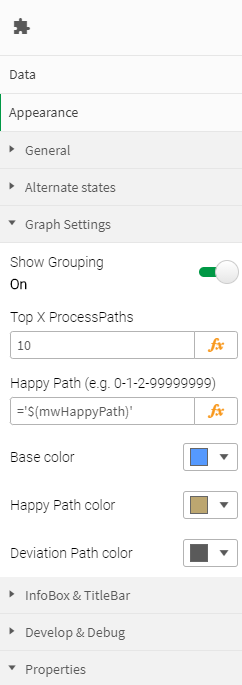
5.The happy path will be shown in the ProcessAnalyzer: