|
Reuse Existing Master Dimensions |
Scroll Previous Topic Top Next Topic More |
The purpose of this step is to re-use the master dimensions that are put as default or placeholder in the MPM Template App's visualizations.
Before Re-using master dimensions |
After Re-using master dimensions |
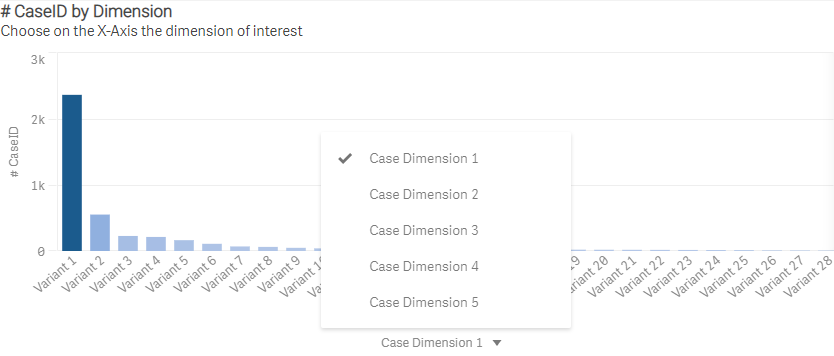 |
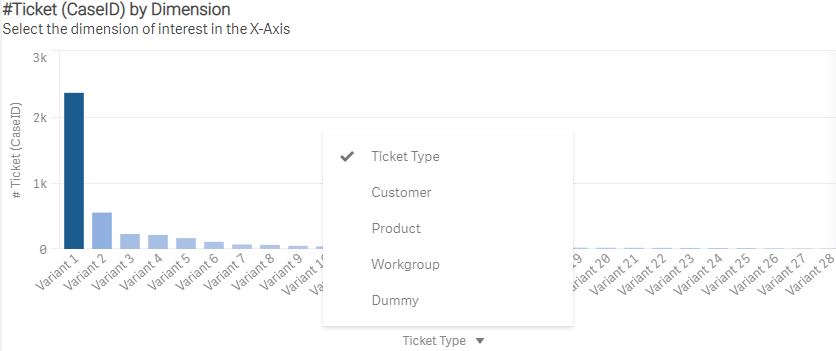 |
In order to rename the master items automatically, do the following steps:
1.Go to the data load editor and open the script tab 6. Language & Master Items. An inline table MasterItemsImport is provided which should be filled up.
2.Decide
owhich case dimensions you would like to see in every chart of the MPM Template App. You can choose by default 5 case dimensions.
o which geo field you would like to display in the geo maps of the MPM Template App. You can choose by default 1 geo field.
o which event dimensions you would like to see in every chart of the MPM Template App. You can choose by default 3 event dimensions.
|
If you have more fields from which you would like to derive master items than the template provides by default, please see the section Add Additional Master Items. |
3.MasterItemName: In the inline table MasterItemsImport, rename the values of the column MasterItemName with the exact name of the tables field names (see chapter Fill the Template App with Process Mining Data). For example, in the Helpdesk example in chapter Reuse the Case Information Template to Define Your Case-Related Context Data the name of the field CaseDimension1 was changed to Variant. Therefore, the name for the variable CaseDimension1 was also changed to Variant. Proceed like that for all case, event and geo dimensions.
|
Please be careful not to use commas within the MasterItemLabel columns or MasterItemDescription. |
|
Please take into consideration that the MasterItemName fields are related to the CaseInformation table fields and the EventDimensions to the EventLog table fields. |
4.Level: this column does not need to be changed.
5.MasterItemLabel: fill this column with the label that shall be shown in the front end.
6.MasterItemDescription: fill this column with the description that shall be shown in the master item definition.
7.In the MPM Template App Multilanguage the master items can be translated by adding a column MasterItemLabel_<Language> while <Language> should be replaced with the abbreviation for the language. See the examples below where DE was added as translation.
|
Please ensure in the Translations script tab that the optional language already exists in the translations file. |
MasterItemsImport:
LOAD * INLINE
[MasterItemName, |
Level, |
MasterItemLabel, |
MasterItemDescription, |
MasterItemLabel_DE |
CaseDimension1, |
Case, |
Case Dimension 1, |
This is a description for CaseDimension1, |
Dimension des Falles 1 |
CaseDimension2, |
Case, |
Case Dimension 2, |
This is another description, |
Dimension des Falles 2 |
CaseDimension3, |
Case, |
Case Dimension 3, |
Description for CaseDimension3, |
Dimension des Falles 3 |
CaseDimension4, |
Case, |
Case Dimension 4, |
Description for CaseDimension4, |
Dimension des Falles 4 |
CaseDimension5, |
Case, |
Case Dimension 5, |
Description for CaseDimension5, |
Dimension des Falles 5 |
|
|
|
|
|
Geofield, |
Geo, |
Geo City, |
Description for Geofield, |
Geo Feld Stadt |
|
|
|
||
EventDimension1, |
Event, |
Event Dimension 1, |
Description for EventDimension1, |
Dimension des Events 1 |
EventDimension2, |
Event, |
Event Dimension 2, |
Description for EventDimension2, |
Dimension des Events 2 |
EventDimension3, |
Event, |
Event Dimension 3, |
Description for EventDimension3, |
Dimension des Events 3 |
]; |
|
|
Helpdesk example:
MasterItemsImport:
LOAD * INLINE
[MasterItemName, |
Level, |
MasterItemLabel, |
MasterItemDescription, |
MasterItemLabel_DE |
TicketType, |
Case, |
TicketType, |
Types of support requests and activities that the IT function performs, |
Ticket Type |
Customer, |
Case, |
Customer, |
The customer for which the ticket is relevant, |
Kunde |
Product, |
Case, |
Product, |
The product for which the ticket is relevant, |
Produkt |
Workgroup, |
Case, |
Workgroup, |
Workgroup for which the user who process the ticket works for, |
Arbeitsgruppe |
CaseDimension5, |
Case, |
Dummy, |
dummy value. No data available for this field, |
Leer |
|
|
|
|
|
City, |
Geo, |
City, |
City where the company is placed, |
Stadt |
|
|
|
||
Seriousness, |
Event, |
Seriousness, |
Activity Seriousness, |
Priorität |
Service_type, |
Event, |
Service Type, |
Service Type of the activity, |
Serviceart |
EventDimension3, |
Event, |
Dummy, |
dummy value. No data available for this field, |
Leer |
]; |
|
|
Tutorial
Start the video below to see a short tutorial about how to use the sheet.

