|
Upgrade MPM |
Scroll Previous Topic Top Next Topic More |
Policy update:
Update first on test server, after a certain time period, without detecting major issues, update the production server.
To reduce problems during the upgrade, we recommend:
1.Notify all relevant users to test their apps after the update and adapt their script data connection to the new script-version and provide them the release notes so they can adapt their app accordingly.
2.Define a certain test period after which the production server is also updated, regardless if all users tested their app or not.
3.After the update on the production server the apps from the test server have to be migrated to the production server to replace (update) the apps there.
MPM extension update:
1.Export the old extensions to have them as backup.
2.Delete the old extension versions via QMC and import the extension bundle without unzipping.
MPM script update:
2.Create a new folder within the “MPM_ScriptFolder” and name it as the actual release version (i.e. “ReleaseXXXX”).
3.Save the new unzipped .qvs files in this folder.
4.The data connection in the App should point on this “MPM_ScriptFolder” that includes folders for each script version.
MPM Template App update:
4.Replace or upgrade the Template App.
Master Items repository update:
5.Save the repository under MPM ProcessMining/ReleaseXXXX/MPM_LangAndMasterItems/MasterItems Repository.
Translations installation:
5.Save Translations.csv under MPM ProcessMining/April2020/MPM_LangAndMasterItems/Translations.
After the update, your server should look like the following picture:
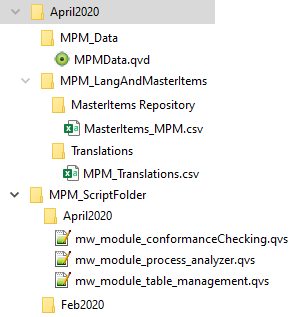
How to merge custom development with a new development:
There are multiple scenarios when you want to update MPM. You can only update the extensions and scripts by replacing them and then you should be able to use the new functionality. Sometimes it can be necessary to change some minor things in the script to adapt it to the new version.
If you also want to use the new template app functions, you have to decide which app you use as your base app to transfer the changes. This can either be your own template app with custom changes or the new template app. There are two scenarios which you have to consider.
6.Custom changes are mainly in the script or on separate sheets.
a)The best way to update to the new template app is to copy the relevant script parts and sheets (copy sheet function) from your existing app to the new template.
2.Custom changes are mainly in the base sheets in the template app.
b)Import the new master items and the new sheets as well as new charts from existing sheets.
c)You may also have to create some new variables if they are used in the measures - refer to the release notes to find out about the relevant changes.
d)Copy the new template functionality into your existing app - refer to the release notes to find out about the relevant changes.