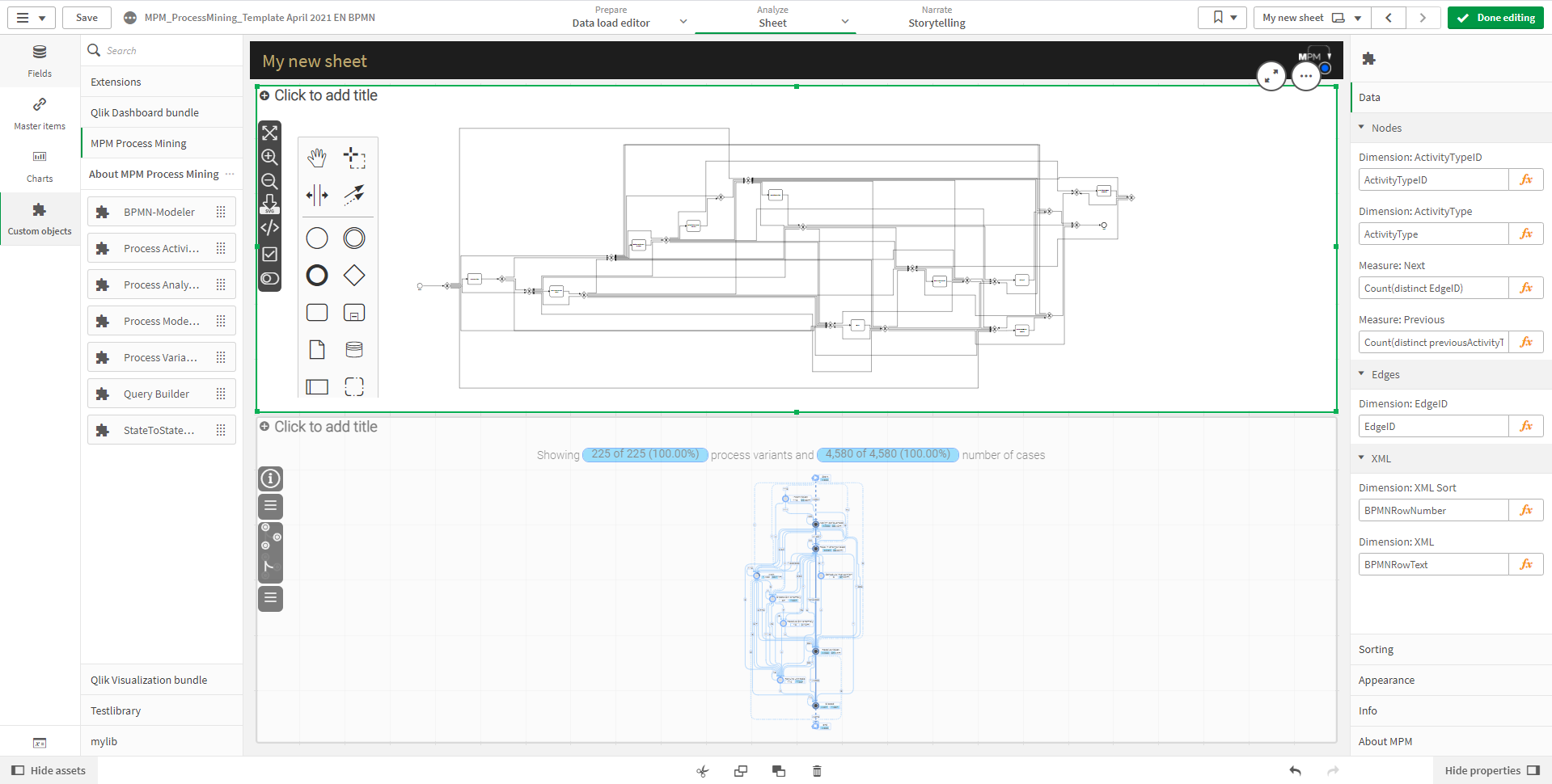|
BPMN Modeler Properties Panel |
Scroll Previous Topic Top Next Topic More |
The BPMN Modeler uses data from the process model with the selected process variants or data from imported BPMN files to display the process in "Business Process Model and Notation" (BPMN) representation.
To use the BPMN Modeler in a sheet, perform the following steps:
1. Click "Edit sheet" and navigate to "Custom Objects" on the left.
2. In the section "mpmX Process Mining" drag and drop the BPMN Modeler to the sheet.
3. With the "Update View" button the BPMN Modeler will display the selected process data if the data model is built correctly.
If you want to upate the view for selected process variants, go to the ProcessAnalyzer, select the desired number of process variants Then go to the BPMN Modeler and click "Update View". The view will be stored in local storage and can be changed with another selection and click on "Update View".
To display an imported BPMN file the fields BPMNRowNumber and BPMNRowText must be filled. Therefore follow the steps for the BPMN import or use the BPMN Import Wizard. If the fields are filled the BPMN-Modeler will show the imported BPMN file automatically. You can switch between the imported file and the selected process variants by clicking the "Switch BPMN" Button.
You can either export the BPMN file as SVG or as a BPMN File. In both ways of export the BPMN will be generated as shown in the BPMN Modeler.
To use the Process Modeler configure the following Properties:
•Nodes:
oDimensions:
▪ActivityTypeID
▪ActivityType
oMeasure:
▪Next Activities: Number of distinct following activities
▪Previous Activities: Number of distinct previous activities
•Edges:
oDimensions:
▪EdgeID
•XML
oDimensions:
▪BPMNRowNumber
▪BPMNRowText