|
How to define a Hover menu |
Scroll Previous Topic Top Next Topic More |
Select a visualisation for which you want to define the Hover menu in edit mode. In the configuration view, unfold the "Display" tab and then "Quick info". Then move the "Standard" slider to "Custom".
Expand Quick Infos |
Configuration Possibilities |
Description |
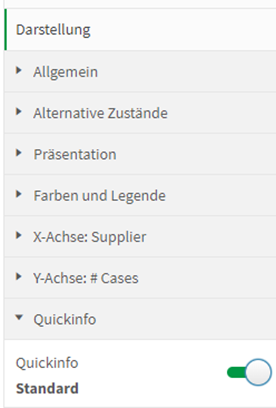 |
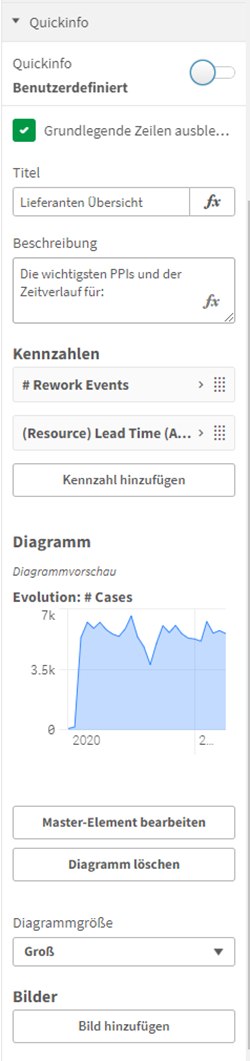 |
1) Title: Give the quick info, the hover menu a descriptive name
2) Description: Provide a description of how the user can interpret the additional information provided
3) Key figures: Define additional key figures to be displayed in the chart. Take into account that the key figure is automatically filtered based on the displayed dimension. (Dimension in basic visualisation (the visualisation in which the key figure should also be displayed): Supplier -> The key figure # Rework Events is then automatically calculated for the supplier that the end user is currently hovering over)
4) Diagram: A maximum of 1 diagram can be stored, which is also filtered like the key figures based on the dimensions in the basic visualisation. Important! If you want to store your own visualisation, you must first store it as a master visualisation and then select it from the list.
5) Images: Insert a link to an image or select an image from the library
|