|
Install mpmX |
Scroll Previous Topic Top Next Topic More |
Requirements
Install Qlik Sense®
In order to use MEHRWERK ProcessMining, a Qlik Sense® environment is neccessary.
Before installing, it's important to decide which version of Qlik Sense® is best suited. You can find an overview of the different versions and explanations for each installation in the Qlik help.
Qlik Sense® releases & deployments
•By default, all Qlik Sense® versions of the last 12 months are supported
•The deployment on Qlik Sense® Enterprise on Windows is fully supported.
Supported browsers
•Apple Safari 10 or later
•Google Chrome (recommended)
•Mozilla Firefox (requires a hardware acceleration, not supported in virtual environments)
How to install mpmX
The installation bundle can be downloaded in the mpmX Support Portal https://portal.mehrwerk.net/. Login to the support portal, navigate to the section Documents and select "All" as shown in the screenshot below. You can then download all the installation files from the latest release.
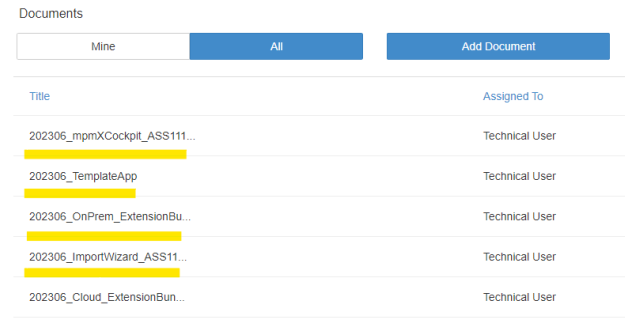
With the installation bundle, the four ZIP-files TemplateApp.zip, <<Version>>_OnPrem_ExtensionBundle.zip, <<Version>>_ImportWizard.zip, and <<Version>>_mpmXCockpit.zip are provided. Their contents are shown in the following list.
<<Version>> = 202306
The 202203_TemplateApp.zip includes:
oApps
•MPM_01_QVDBuilder_Template_<<Version>>.qvd
•MPM_02_Transform_Template_<<Version>>.qvd
•MPM_03_Deltaload_ProcessLog_Template_<<Version>>.qvd MPM_03_ProcessLog_Template_<<Version>>.qvd
•mpmX Template << Version>> DE.qvd
•mpmX Template << Version >> MultiLang.qvd
oMPM_Data
•MPMData.qvd
•MPMData4.csv
•OCPM_Data.qvd
oMPM_LangAndMasterItems
•HolidayCalendar_Germany.csv
•MasterItems_MPM.csv
•MasterItems_MPM_EN.csv
•MPM_GuidedTour.csv
•MPM_Translations.csv
oMPM_Scripts
•<<Version>>
omw_logging .qvs
omw_module_conformanceChecking .qvs
omw_module_process_analyzer .qvs
omw_module_table_management .qvs
The <<Version>>_ExtensionBundle.zip includes:
•AppObjectImporter
•BasicFunctions
•BPMNModeler
•DialogBox
•GroupedContainer
•GuidedTour
•LeadTimeFilter
•MasterScript
•MPMTheme
•NGProcessActivityFilter
•ProcessAnalyzer
•ProcessModeler
•ProcessVariantsInspector
•QueryBuilder
•StateToStateButton
The 202203_ImportWizard.zip includes:
oBPMNImportWizard
oImportWizard
1.Install mpmX
1.Create the following folder structure in your server with the files received as below:
•mpmX ProcessMining
oMPM_Data
▪MPMData.qvd
▪MPMData4.csv
▪OCPM_Data.qvd
oMPM_LangAndMasterItems
▪MasterItems_MPM.csv
▪MPM_Translations.csv
▪All other .csv files
oMPM_ScriptFolder
▪<<Version>>
•All .qvs files
2.Place the mpmX scripts under mpmX ProcessMining/MPM_ScriptFolder/<<Version>> that is accessible to all mpmX users within the organization.
3.Place the files MasterItems_MPM.csv and MPM_Translations.csv under mpmX ProcessMining/MPM_LangAndMasterItems that is accessible to all mpmX users within the organization.
4.Upload the mpmX extensions via the QMC. If the extensions were already uploaded, delete the old ones first before updating. You can import the zipped file at once in on-premise deployments.
For Qlik Sense Enterprise SaaS, please use the <<Version>>_Cloud_ExtensionBundle folder, which contains prezipped extensions, and upload each zip on its own.
|
Optional Tip: Here, you may wish to create a Tag called mpmX that can be applied to the extensions and any other mpmX files, which will make them easier to find in the future. Once the tag is created, you can go to Extensions, highlight all the newly imported extensions, click Edit and add the tag. |
5.Import the mpmX TemplateApp/Apps via the Qlik Management Console (QMC). These need be selected and imported individually. The mpmX EventLogGeneration Apps (QVDBuilder, Transform, ProcessLog Templates) are available if you need to create your own EventLogs. Again, here, you have the option to highlight all imported apps and apply the mpmX tag.
2.Test run the mpmX Template App
1.Go to the Hub and open the imported mpmX Template App.
2.Create an mpmX data connection:
a)Go to the Data load editor and click on the "create new connection" button on the right hand side.
b)Search for the "mpmX ProcessMining/June2023" folder and select MPM_Data.
c)Name the connection (if possible) MPM_Data.
d)Go to the QMC (if possible) and change the connection name by deleting the user-id from the connection name.
e)Give the required users access rights to this data connection.
3.Create an mpmX script connection:
a)Go to the Data load editor and click on the "create new connection" button on the right hand side.
b)Search for the "MPM_ScriptFolder" folder within “mpmX ProcessMining” and select MPM_ScriptFolder.
c)Name the connection (if possible) MPM_ScriptFolder.
d)Go the QMC (if possible) and change the connection name by deleting the user-id from the connection name.
e)Give the required users access rights to this data connection.
4.Create an MPM_LangAndMasterItems connection:
a)Go to the Data load editor and click on the "create new connection" button on the right hand side.
b)Search for the "MPM_LangAndMasterItems" folder within “mpmX ProcessMining” and select MPM_LangAndMasterItems.
c)Name the connection (if possible) MPM_LangAndMasterItems.
d)Go the QMC (if possible) and change the connection name by deleting the user-id from the connection name.
e)Give the required users access rights to this data connection.
