|
Select the Data from the Data Connection |
Scroll Previous Topic Top Next Topic More |
In order to fill the Template App with Process Mining data, select the event log that will be analyzed.
1.Navigate to the data load editor and open the script tab 1C. Load EventLog.
In the data connections panel are two symbols below the folder name:

The first symbol, which looks like a table, is for selecting the data and the second symbol, a pencil, is for editing the connection.
|
Before selecting your data connection, make sure that your cursor is on an empty line in the script editor so that the script will not be inserted between the template code. |
2.Click on the table icon to select the event log file. You will see a data preview as shown in the figure below (in case of .qvd-file, view can differ with another data format).
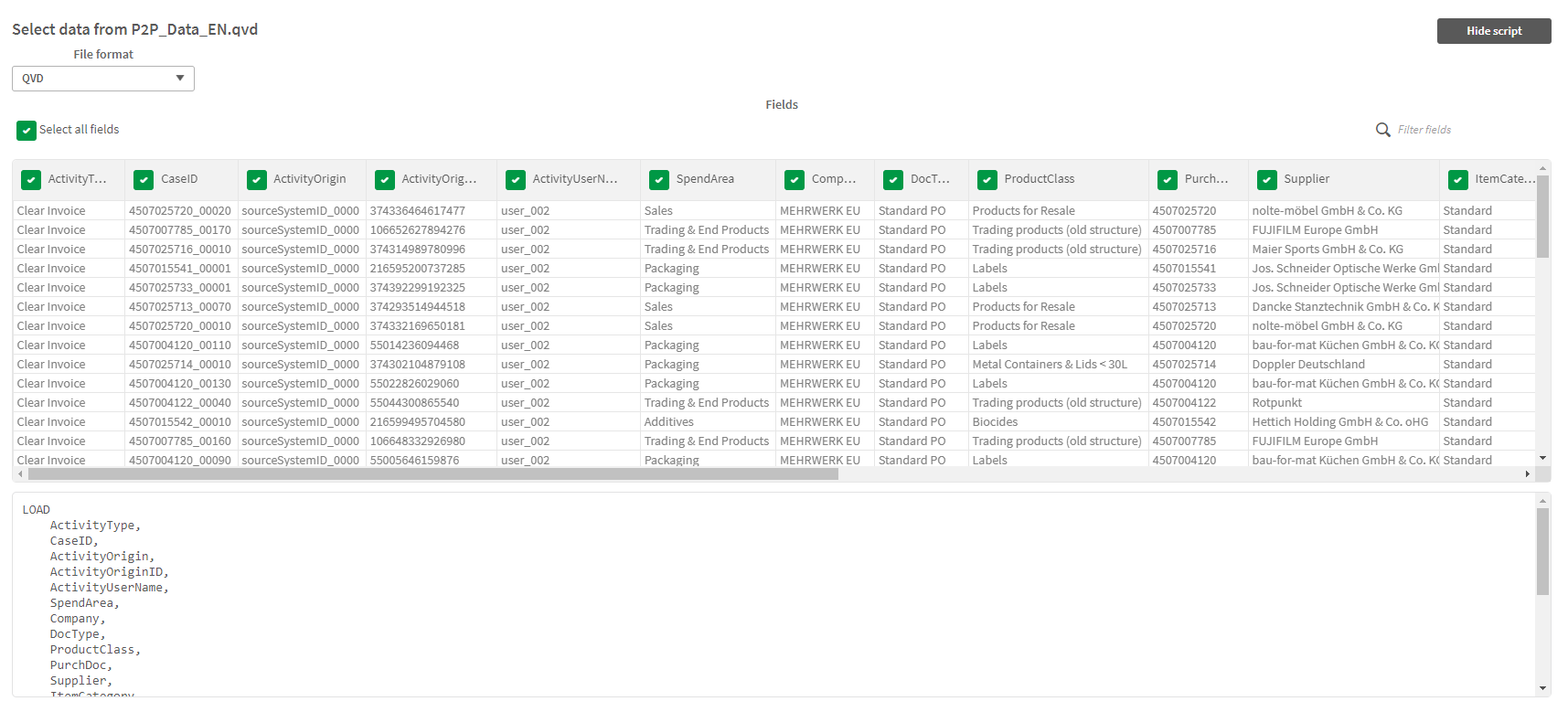
In section A the data preview is displayed. You see different columns (the so-called fields) and the values of the respective fields.
3.Activate or deactivate the (yellow) checkboxes next to the field names to set if the respective field is loaded or not.
In section B you can see the preview of the data load script in the Qlik® SQL language:
TableName:
LOAD
Field1,
Field2, ….,
Fieldn
FROM [lib://ConnectionName/FileName.qvd]
(qvd);
4.Click Insert script to publish the generated script in the script editor.
|
You need the inserted script to copy and paste the necessary connections and field names into the template code. This avoids possible errors when changing the names. |

