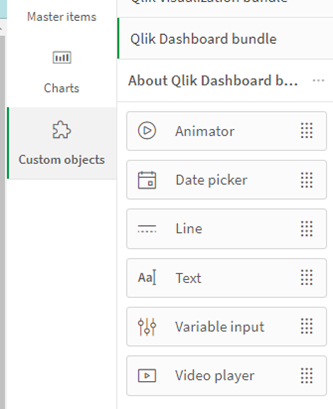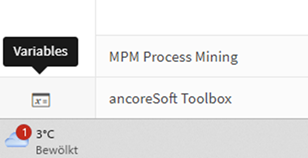|
How do I build my own cost simulation or cost calculator? |
Scroll Previous Topic Top Next Topic More |
A wide variety of estimation techniques could be used to calculate potential savings. Not all of them can be captured in a standardized template. In just a few clicks, however, you can create your own business case calculation based on real process data that reacts to filtering in the app.
Examples of business case scenarios:
Company A is legally obliged to respond to a request within 60 days. If Company A fails to respond by this time, the customer may claim money from Company A at the current interest rate.
Company B is dependent on lean, error-free processes. If error-free processing is not ensured, small delays and reworking have a significant impact on business success due to the high throughput.
How can an actual process cost calculation for rework at Company B be implemented in mpmX?
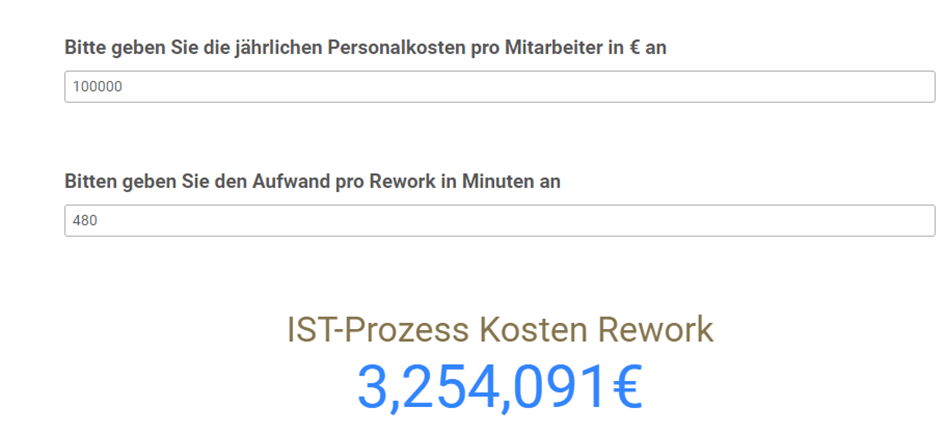
Inputs required for the calculation:
Parameter |
Description |
Typ |
Feld / Variablenname |
Personnel costs in € / internal invoice rate |
Estimated value from end user |
Input |
vYearlySalary |
Downtime due to rework / avoidable errors |
Estimated value from end user |
Input |
vAVGTimePerRework |
# Rework Events |
Frequency of rework in the actual processes |
Pre-calculated |
ReworkEvent = 1 |
|
Creating visualizations
Two "Variable Input" fields are required, 1x for the personnel costs and 1x for the downtime to be estimated. |
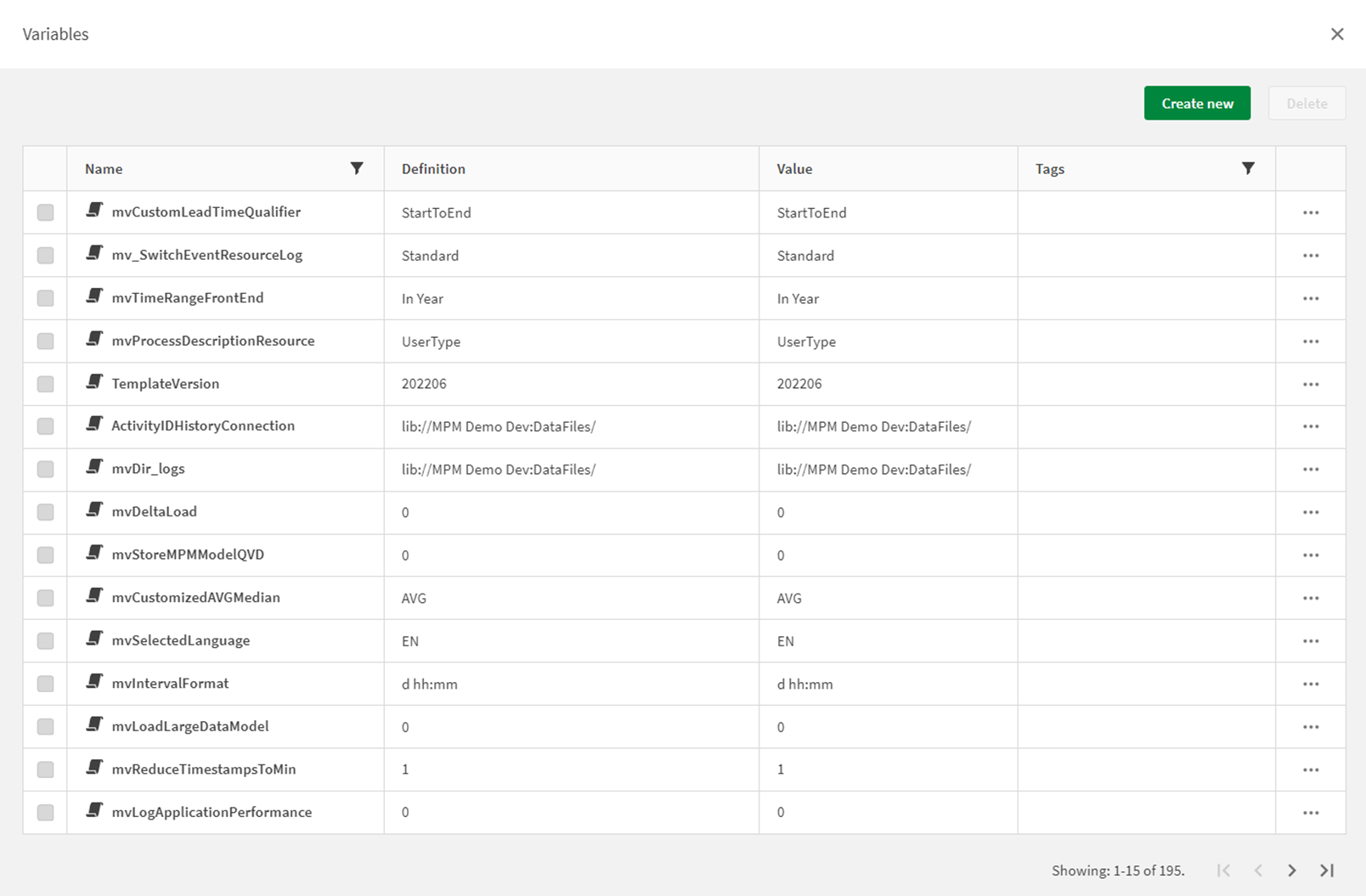 |
Create variables The following icon is located at the bottom left below the visualizations: Clicking on it takes us to the variable view.
Here we create the two new variables:
„Create New“
|
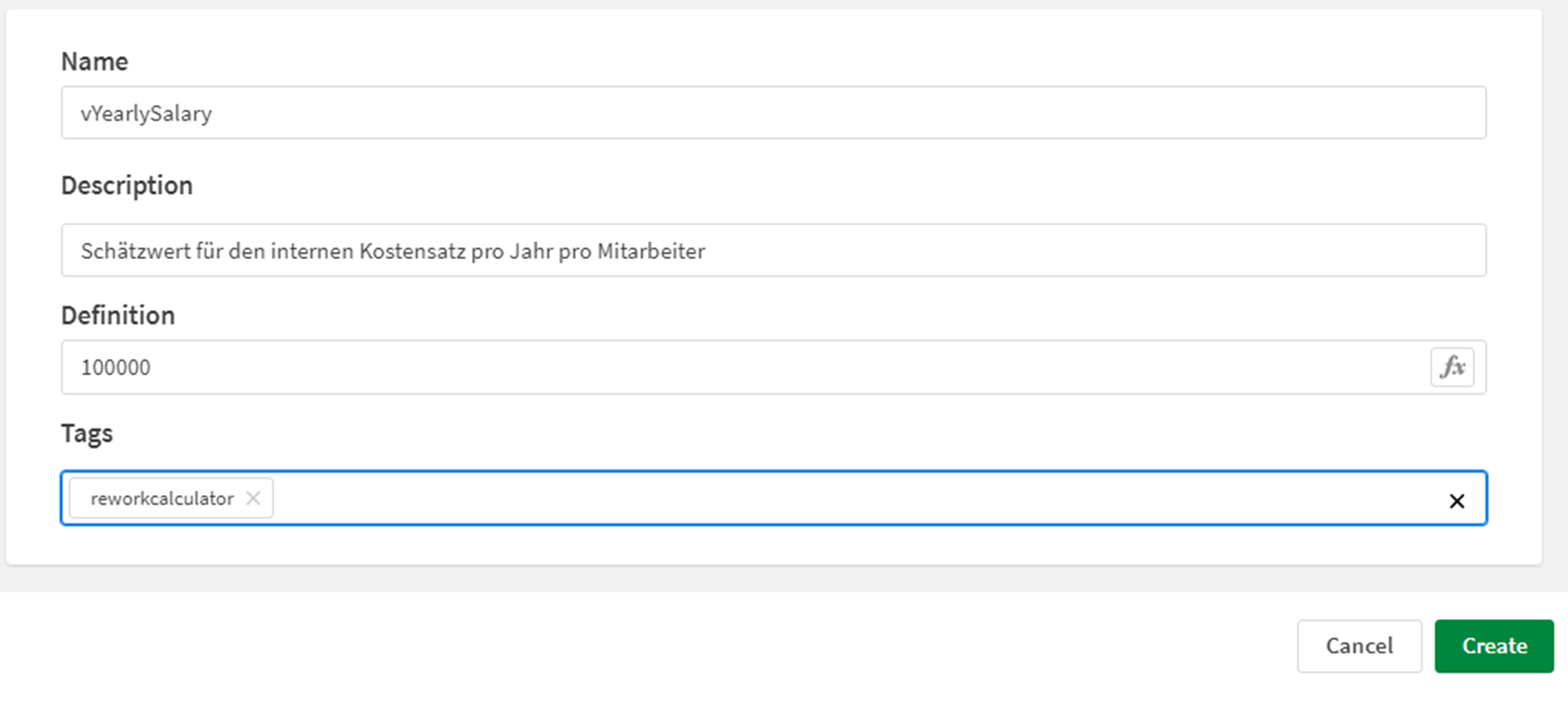 |
Create variable for personnel costs
Variable name: vYearlySalary Description: Estimated value for the internal cost rate per year per employee Definition (default value): 100000 Tag: reworkcalculator
The tag is used to find all variables of the calculator again in the event of adjustments.
|
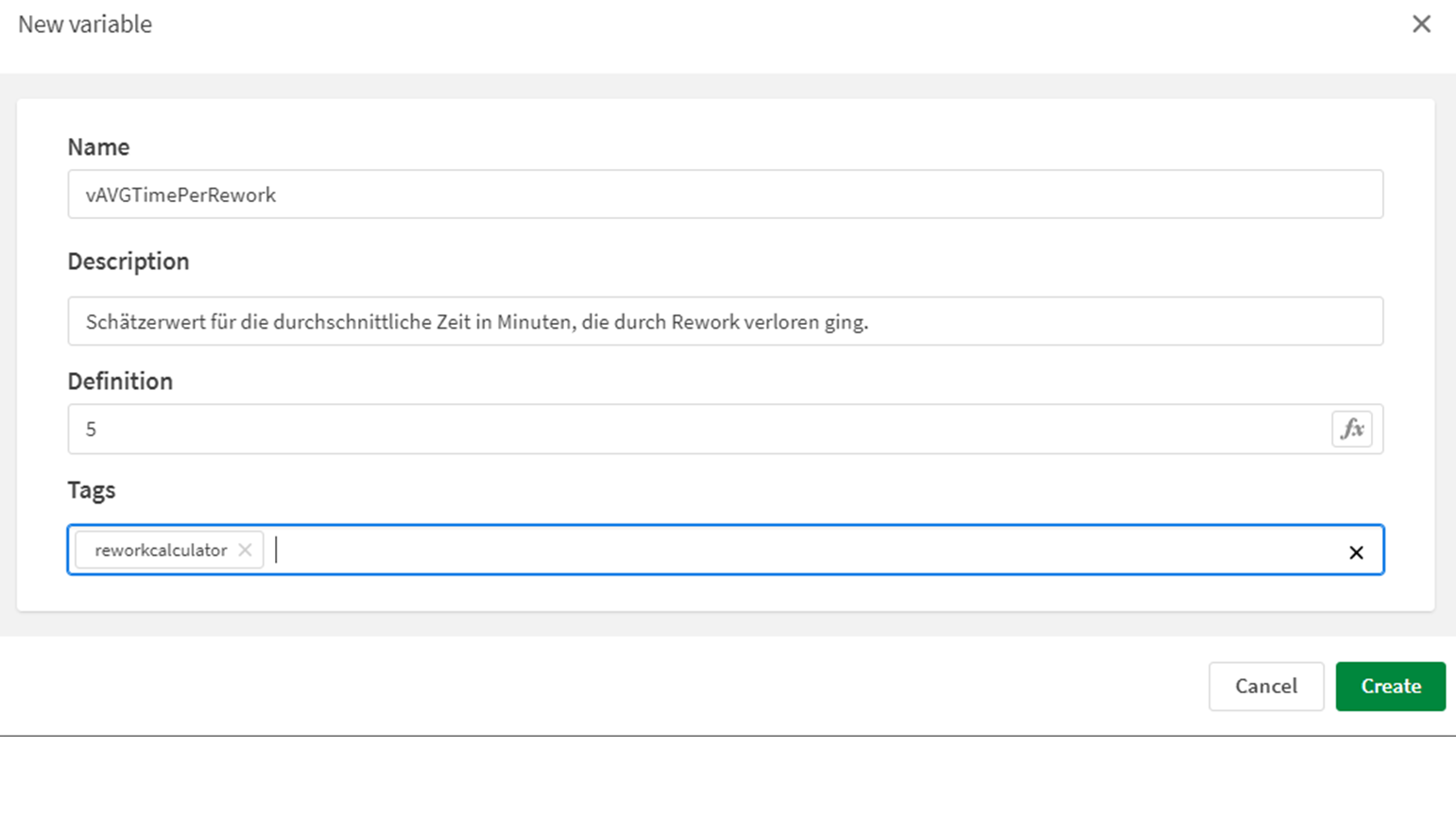 |
Create variable for downtime due to rework / avoidable errors
Variable name: vYearlySalary Description: Estimated value for the average time in minutes lost due to rework. Definition (default value): 5 Tag: reworkcalculator
|
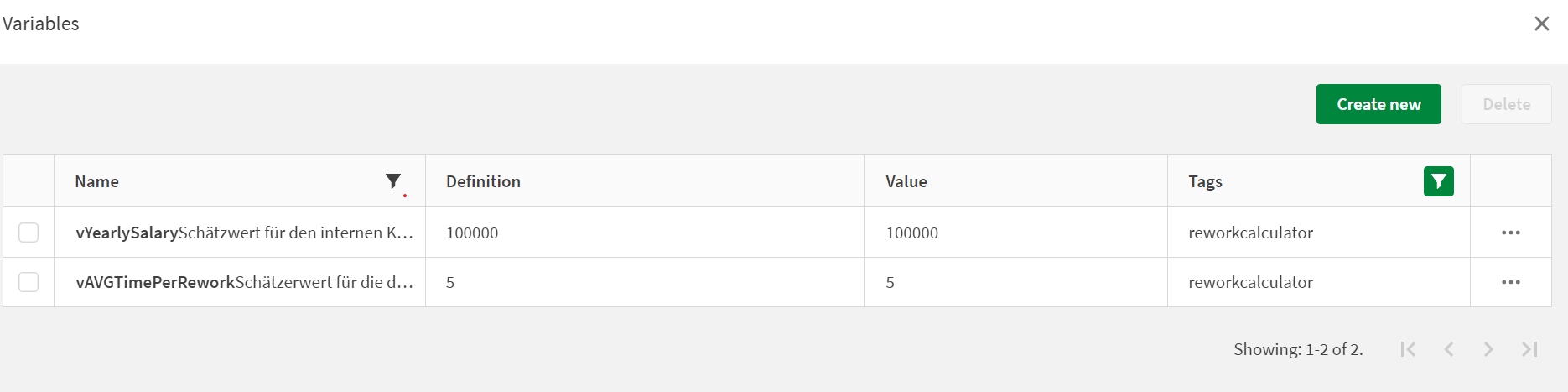 |
Once both variables have been created, they can be viewed in the overview.
If you click on the filter in the "Tags" column, you can search for the assigned tag "reworkcalculator".
Now that the necessary variables have been created, we can close the variables menu by pressing "Done" at the bottom right of the window.
|
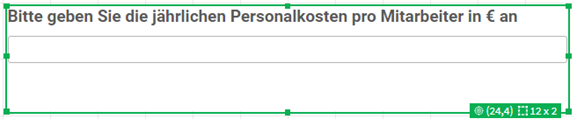
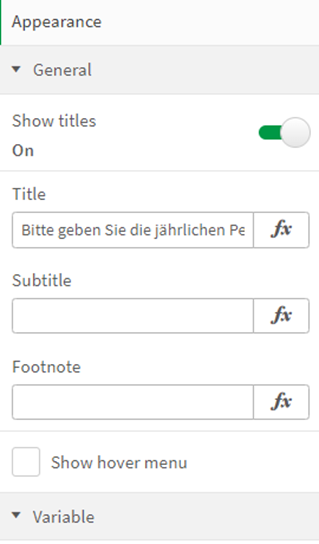
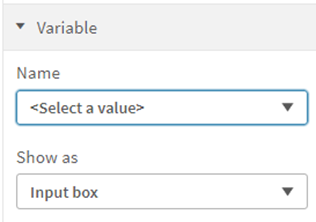 |
Input Personnel costs: In the next step, we now want to configure the "Input" fields.
We select the 1st input field for the personnel costs and enter a meaningful description as:
|
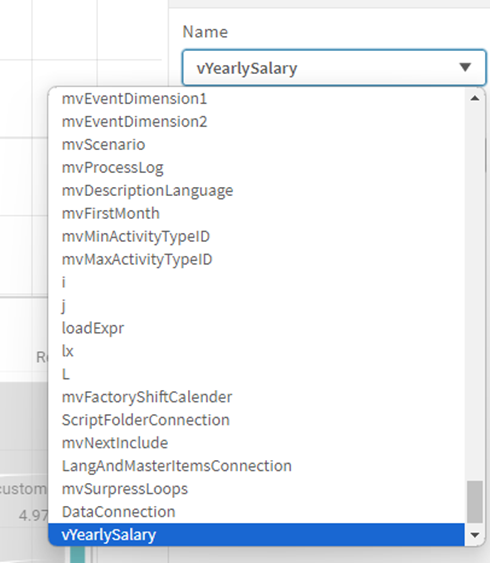 |
Enter a description: "Please enter the annual personnel costs per employee in €"
If required, a second signature (subtitle) and a footer note can be created.
Store the variable "vYearlySalary" We then open the "Variable" tab
In the "Name" drop-down menu, we can now select the appropriate variable:
"vYearlySalary"
We repeat the same with the other input field.
|
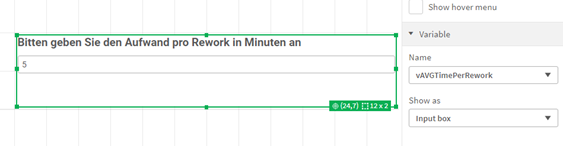 |
Enter a description: "Please enter the effort per rework in minutes"
Store the variable "vAVGTimePerRework".
|
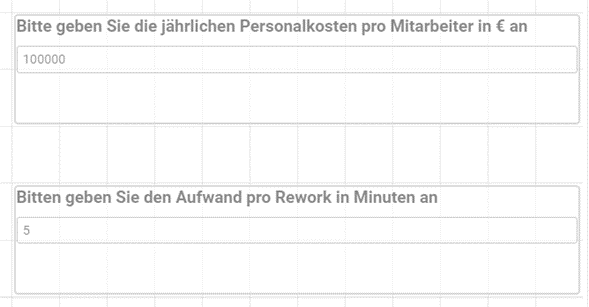 |
If both variables have been entered correctly in the input fields, we can now see the predefined default values.
If you leave the editing mode, the values can already be adjusted by the end user.
|
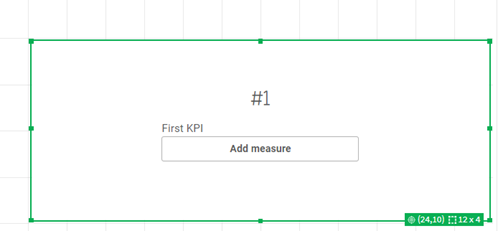 |
Calculate cost per rework:
In the next step, we now want to implement the calculation of the business case.
To do this, we select a KPI object and open the f(x) field by clicking on "Add measure".
The formula for the costs per rework is now calculated as follows
Cost per person in € per minute*Time per rework in minutes*Number of cases with rework
As the person costs are given in € per year and not per minute, we have to make a corresponding reduction:
|
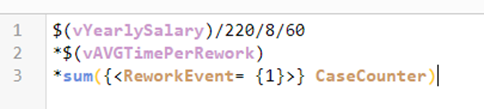 |
Personnel costs in € per minute: Wir gehen dabei von einem Jahr mit 220 Nettoarbeitstagen, sowie 8h Arbeitszeit pro Tag aus. We assume a year with 220 net working days and 8 hours of working time per day. Line 1: ($(vYearlySalary)/220/8/60)
Time per rework in minutes: Is already specified in minutes
Line 2: $(vAVGTimePerRework)
Number of cases with rework
Line 3: sum({<ReworkEvent= {1}>} CaseCounter)
Counts how many cases in Process Mining contain rework.
|
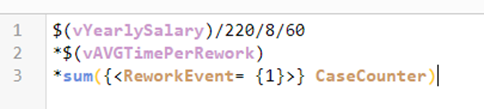 |
If we have entered the formula correctly, the formula check can be seen at the bottom of the screen.
OK.
We can also see that the default values from the variables 100,000 = vYearlySalary 5 = vAVGTimePerRework are already applied correctly.
We can exit the formula editor.
|
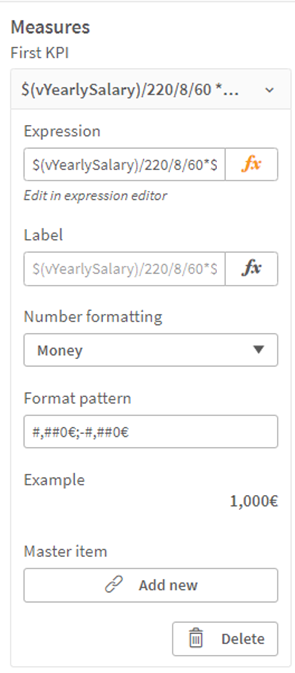 |
So that the key figure can now be read correctly, we give it a suitable name and format.
Label: "Actual process costs rework" Number formatting: "Money"
Tip: At this point, we would also recommend storing the created key figure as a master item. This way, it can be used again at any time in other visualizations or tables, for example.
|
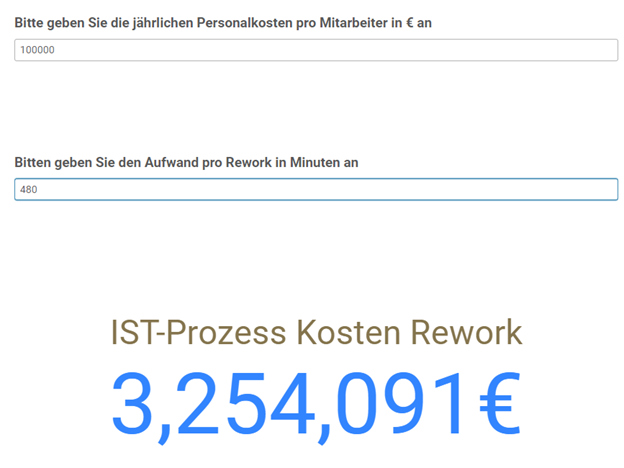 |
If we now leave the edit mode, we can click in the input field and adjust the figure for our estimate.
For example, we know that rework takes a particularly long time for a product group.
We can now filter on this product group and estimate our business case for the elimination of rework for the product group.
|
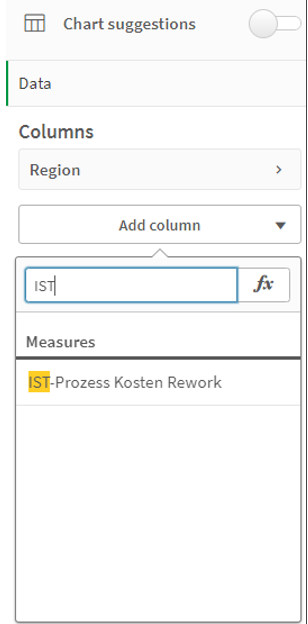
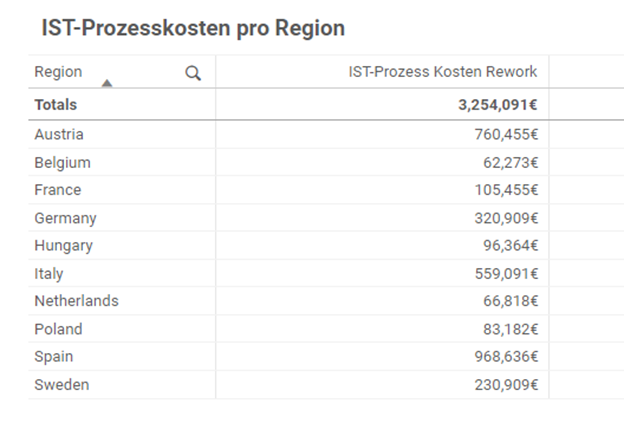
|
If we have stored the key figure Is Process Costs Rework as a "MasterItem", we can easily build further analyses based on the input parameters in order to deepen the business case.
For example, in a table to find out in which region the most money is wasted through rework.
|
Summary:
Any number of variables can be created and adapted for the creation of cost calculations / simulations. One expansion stage for the example scenario would be to take the data directly from the systems instead of estimating the personnel costs. This would allow, for example, deviations in personnel costs between Sweden, Hungary and Spain to be controlled even more precisely.
However, please remember to protect employees and their rights, especially when calculating personnel costs.