|
How to Use the Process Analyzer in Existing Apps |
Scroll Previous Topic Top Next Topic More |
1.Create the mpmX Data Model.
To use the Process Analyzer in an existing app, you need to first create the mpmX Data Model by running either the mpmX Template App on your event log first or the mpmX EventlogGeneration Apps on the processes source data.
a)If you follow the first approach, using the mpmX Template App as described in Fill the Template App with Process Mining Data, you need to set the variable:
Let mvStorempmXModelQVD = 1;
Thus, the mpmX Data Model will be stored in the data connection were the event log table came from.
b)If you follow the second approach, using the mpmX EventlogGeneration Apps as described in Create an Event Log from Your Data Sources, the mpmX Data Model will be automatically stored in the folder $(DataConnection)/03_ProcessLogGeneration/mpmX_Model. Where $(DataConnection) is the data connection defined for the process mining project described in Folder Structure.
2.Load the mpmX Data Model into the existing app.
Which tables you need depends on the use case, find here the three versions full-blown (a) vs minimal (b) and conformance checking (c):
a)You may load the whole model into the app (up to 12 tables, including conformance checking, custom lead times and the process path continuation) if you want to combine the BI-Dashboards with the full blown mpmX capabilities.
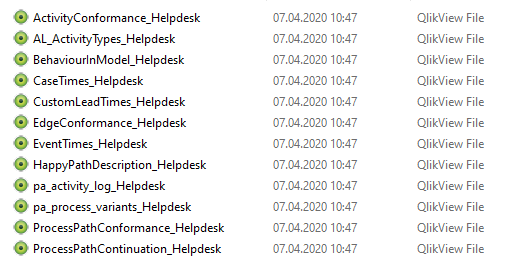
b)Or you may load the minimal model including only the tables AL_ActivityTypes_Helpdesk, pa_activity_log_Helpdesk, pa_process_variants_Helpdesk. This version allows to use the mpmX extensions ProcessAnalyzer, QueryBuilder and ProcessModeler in the existing app but does not blow up the data model.
c)For Conformance Checking, you will need to load the minimal model and all tables including *conformance* in their name and the table "BehaviourInModel".
3.Combine the model parts.
The mpmX Model tables will connect automatically via their key fields. To connect the mpmX Model tables to the rest of the apps BI-Data Model, you need to create a connection to the field CaseID. If your data model is developed as star scheme (as recommended in Qlik best practices for higher app performance) you will probably want to connect the mpmX Model directly to you central table. Let us call this table FACTS-table for the moment.
|
The aim of the modelling should be, that if you select a fieldvalue in the FACTS table, the complete process instance is shown in the mpmX ProcessAnalyzer. Therefore, it is necessary to connect to the CaseID of the pa_activity_log. Vice versa, we would expect to see every entry in FACTS table, that is related to a specific case if a specific CaseID is selected. |
d)If this FACTS table has a 1:1 relationship to the CaseID, create the field "CaseID" in the FACTS table. The two model parts then will connect.
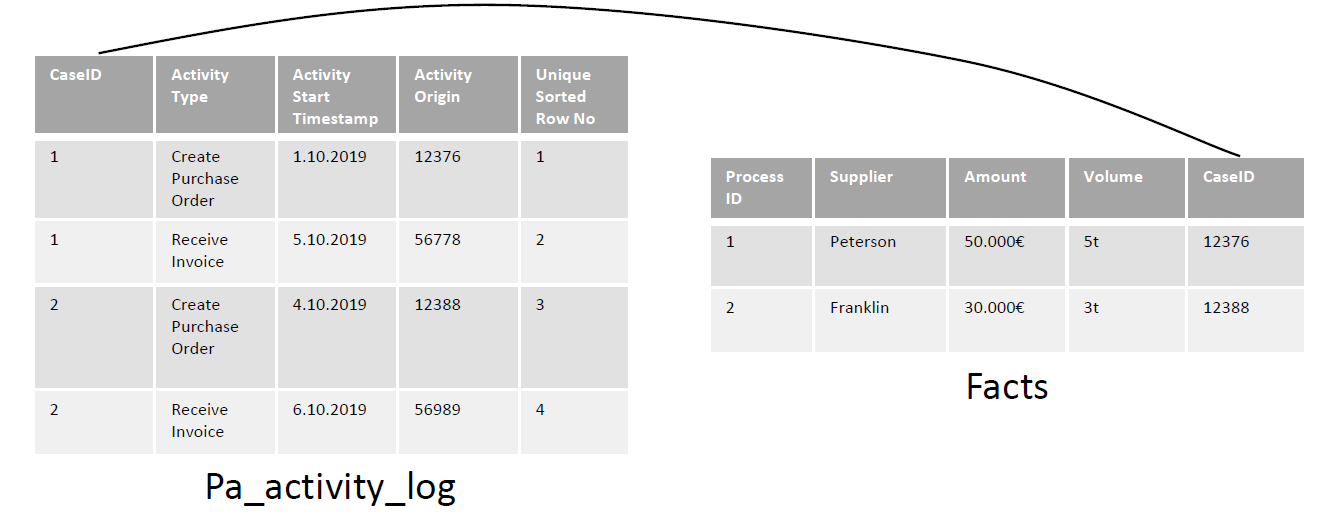
e)If the FACTS table has a n:1 relationship with a case (this might happen if your FACTS consists of e.g. the single documents of your transactional source system which are also the base of the processes events, one case, thus, can have several entries in FACTS table) then you should create a CaseLinkTable. We recommend the same if the FACTS table has a 1:n relationship with a case (e.g. the app is concerned with supplier analytics, one row in the FACTS table is a supplier, but one supplier can have various processes connected to it).
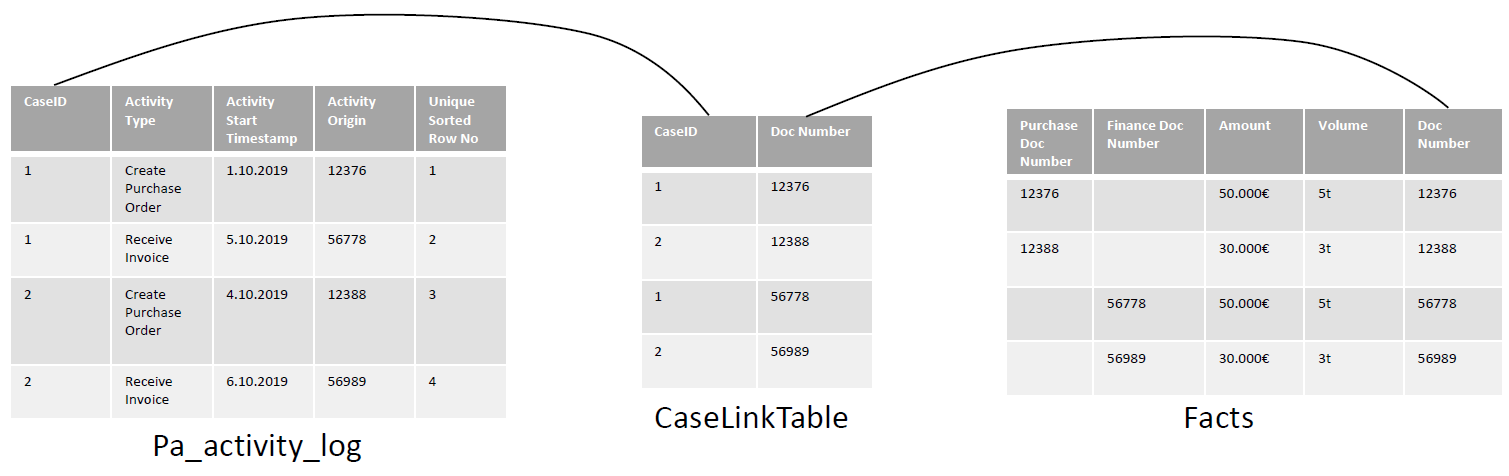
4.Enhance the app (see Business Analyst Guide).
