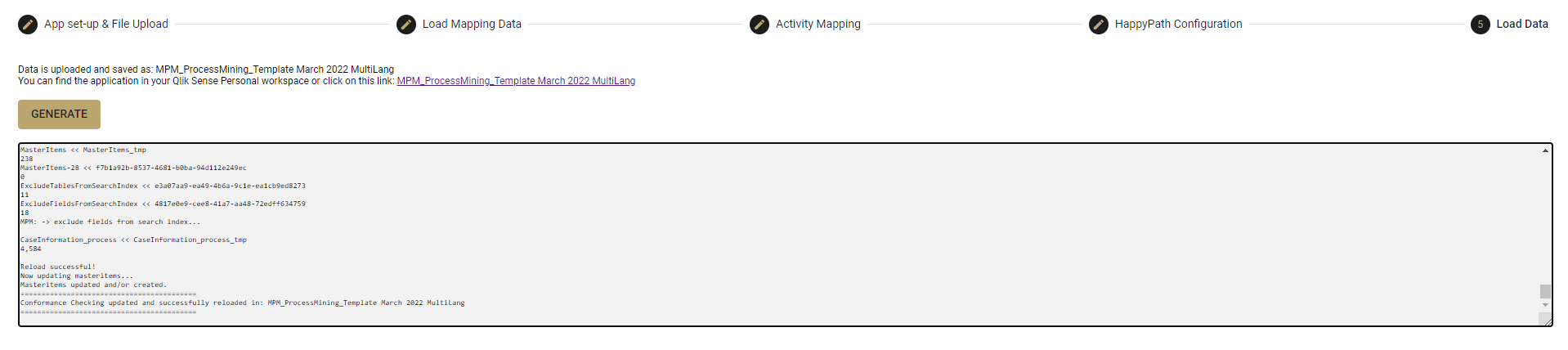|
Use the BPMN Import Wizard |
Scroll Previous Topic Top Next Topic More |
The BPMN Import Wizard is used to extend existing apps with information from BPMN files. HappyPaths are extracted from the BPMN data and used in the app for Conformance Checking. Furthermore, the bpmn file is imported so that it can be displayed by the BPMNModeler.
BPMN - General Knowledge
The Business Process Model and Notation (BPMN) is an industry standard of the Object Management Group (OMG) and is used for the graphical representation and modeling of business processes.
The graphical elements of BPMN are divided into:
•Flow Objects, the nodes (Activity, Gateway and Event) in the business process diagrams.
•Connecting Objects, the connecting edges in the business process diagrams.
•Pools and Swimlanes, the areas used to represent actors and systems.
•Artifacts, additional elements like Data Objects, Groups and Annotations for further documentation.
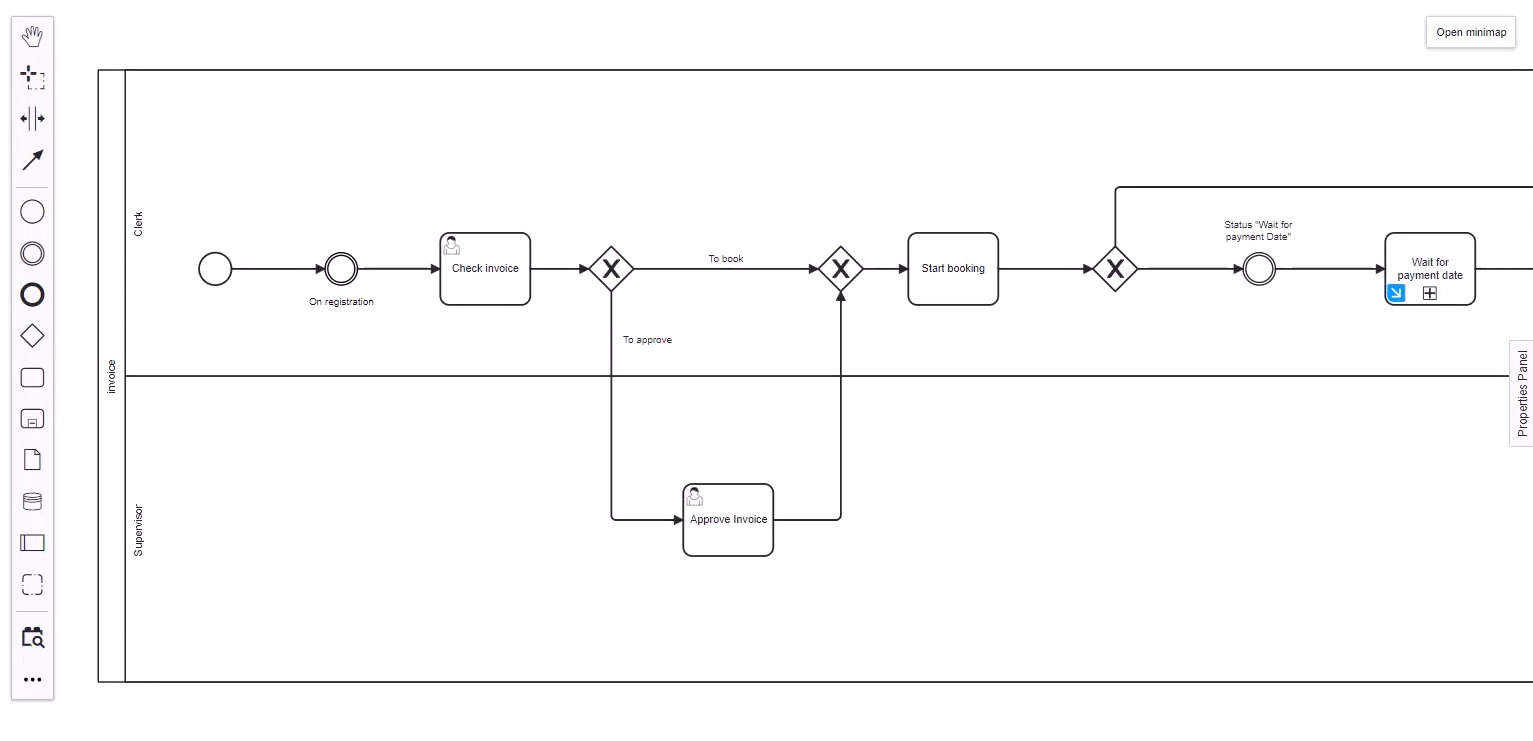
The BPMN Import Wizard
To get to the Import Wizard use one of these links, depending on the installation:
https://<yourQlikSenseEnvironment>/resources/BPMNImportWizard/index.html or http://<yourQlikSenseEnvironment>/resources/BPMNImportWizard/index.html
https://<yourQlikSenseEnvironment>/content/BPMNImportWizard/index.html or http://<yourQlikSenseEnvironment>/content/BPMNImportWizard/index.html
The BPMN Import Wizard will open and you have to log-in with your credentials. Then follow the steps described below:
1.Select the mpmX_ProcessMining_Template App where the BPMN data should be imported to. While loading the app the BPMN Import Wizard searches for the activities and activity IDs and the HappyPaths that were configured in the mpmX App.
2.Select a folder connection where the BPMN file should be stored. The Mapping Table and the BPMN raw data will be stored here as qvd.
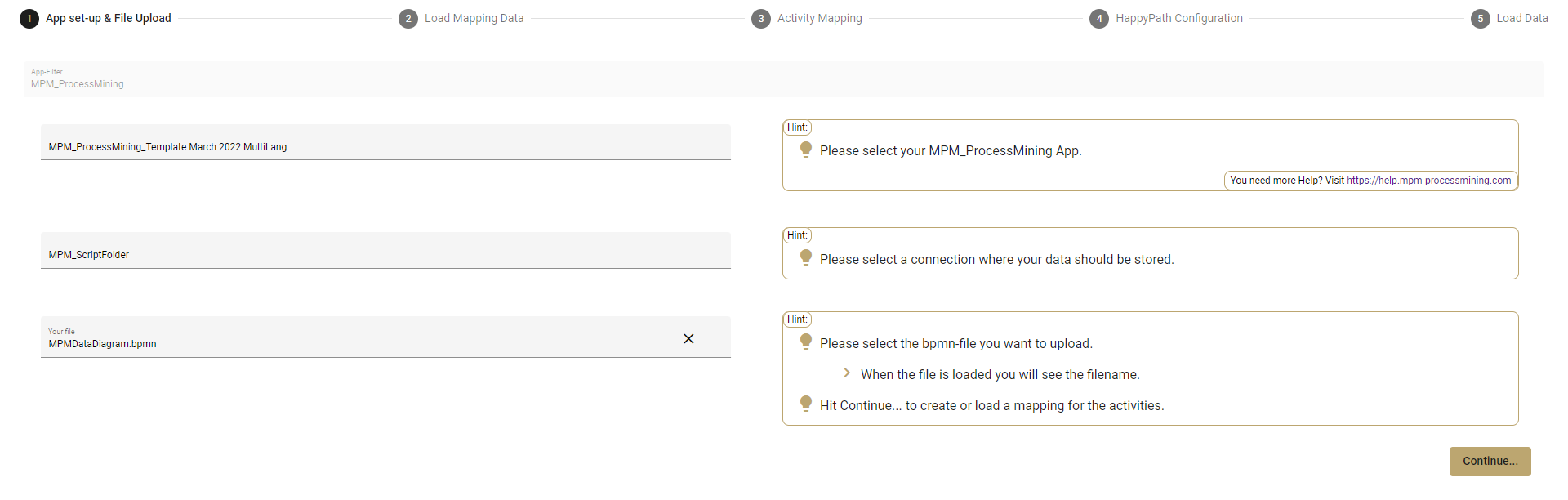
3.Select the BPMN file you want to upload. You will see the file name when the upload was successful. With the x button you can remove the file and upload a different one.
4.Hit Continue to get to the activity mapping.

5.The Activity Mapping page shows all the activities imported from your BPMN file.
oThe activities loaded from your mpmX App are shown in the drop down for each BPMN activity. An initial mapping is already done based on matching names.
oYou can assign the activities with the drop down tables, add another mapping or exclude the mapping by clicking the check box.
oIf the Activity Mapping is complete hit apply mapping and continue with the HappyPath Configuration.
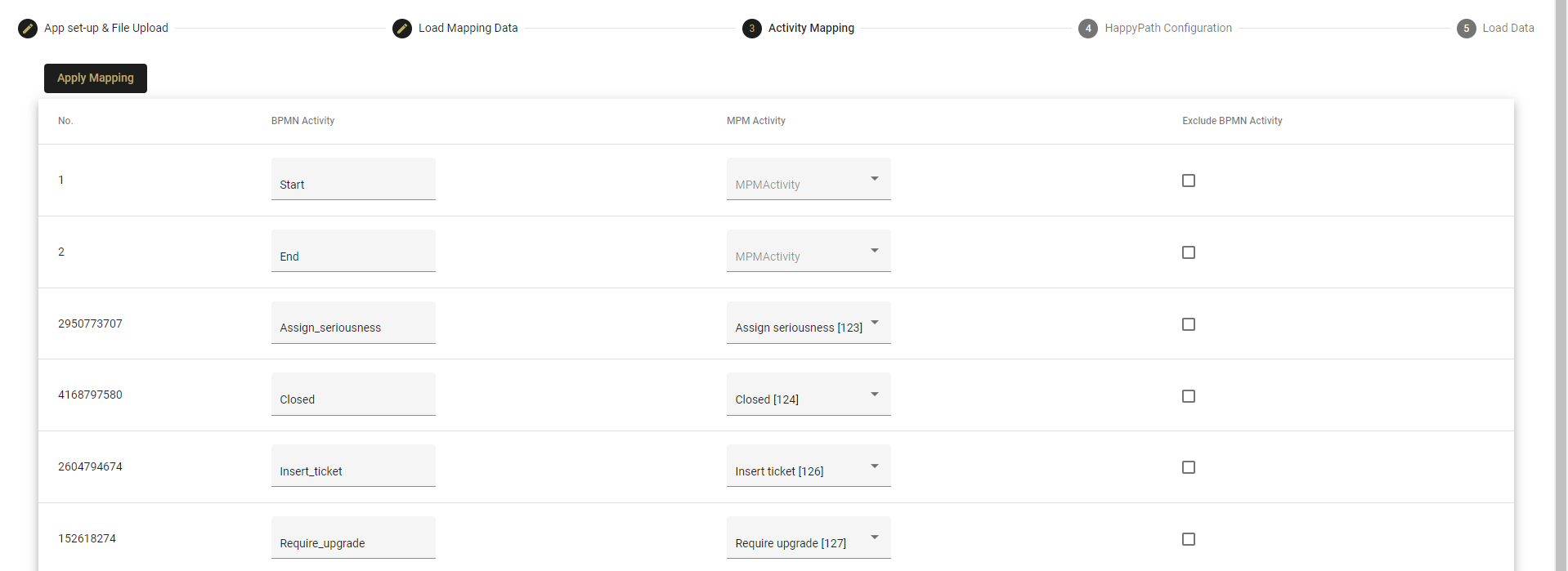
6.The HappyPath Configuration shows you all the HappyPaths extracted from the BPMN file and already available HappyPaths from your App.
oThe HappyPaths are already mapped with the corresponding ID from the mpmX App's activities.
oYou can add or change the description for the HappyPaths in the text box and deselect it in the check box if you don’t want to load it.
oUser with advanced knowledge can add dimensions and corresponding tables to specify a process context for the HappyPath.
oIt is possible to add a HappyPath manually if you remember the IDs.
oIf the HappyPath Configuration is complete hit Apply HappPaths and continue with loading the app.
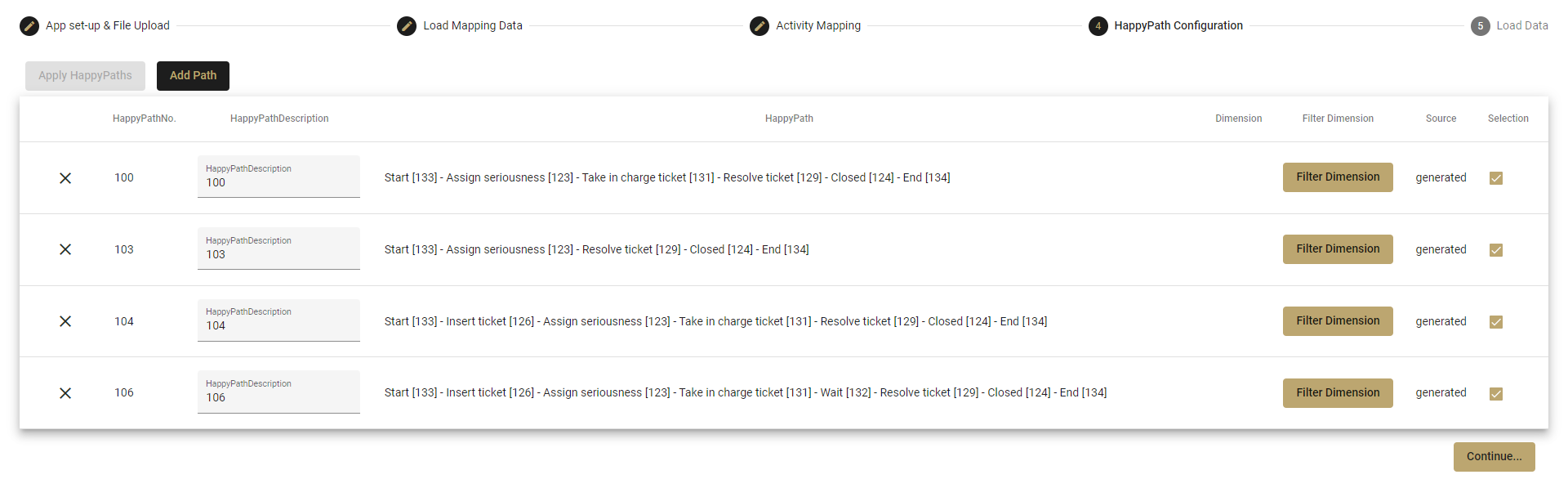
7.The BPMN Import Wizard will write the configuration of the HappyPaths in your App into the tab “4. Conformance Checking” and reload the App.
In the tab you will find the HappyPathTable with all the configured information. The BPMN file is stored in the table BPMNRawData which you need to visualize the BPMN in the BPMNModeler.