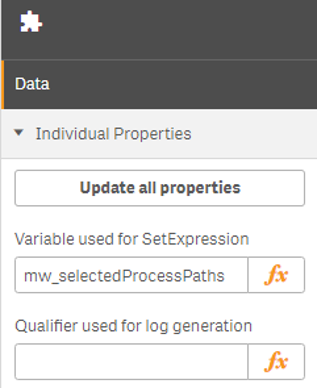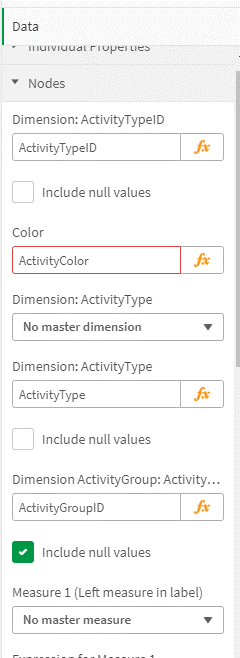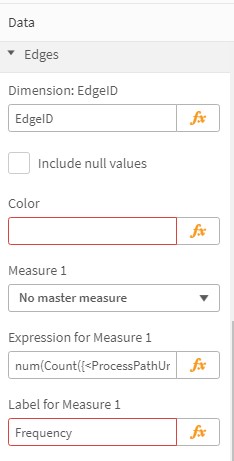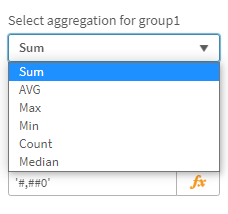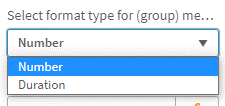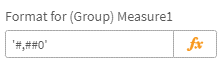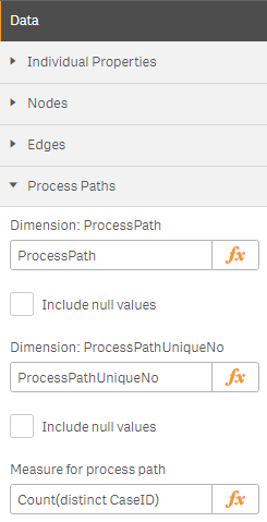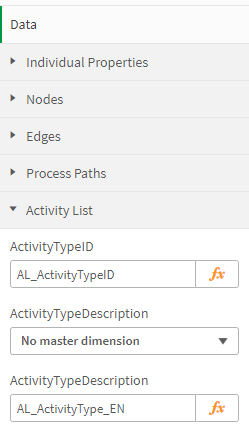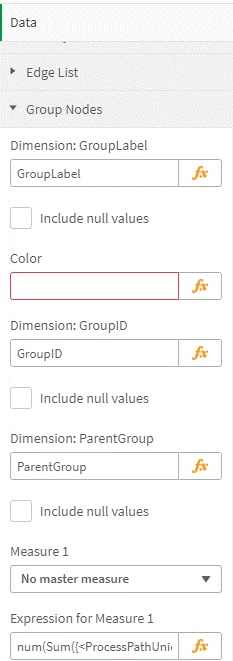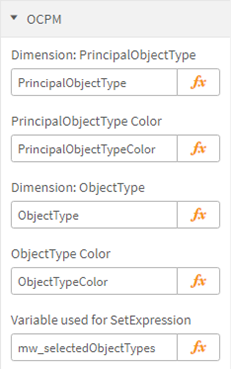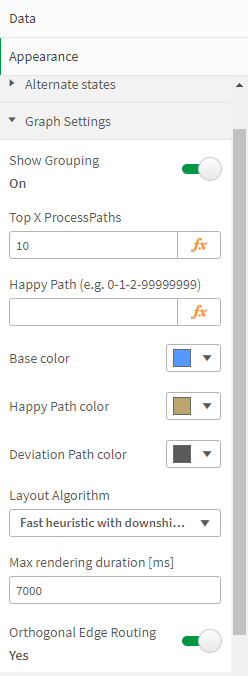|
Properties |
Scroll Previous Topic Top Next Topic More |
In order for the extension to run, the following dimensions and key figures must be configured in the Data dialog:
OCPM |
|
Dimensions: •PrincipalObjectType: The leading object type of an activity (if it has multiple ones) •PrincipalObjectTypeColor: The assigned color for principal object types ObjectType: The object type of an activity, according to the executing case object type •ObjectTypeColor: The assigned color for object types
Variable: •mw_selectedObjectTypes: The object types that are shown in the Process Analyzer are stored in that variable
|
|
In addition to the settings for the dimensions and key figures, the layout of the graph can also be adjusted in the Appearance dialog:
•“Show Grouping”: Switch to turn grouping on/off •"Top X ProcessPaths": The assignment of the "Top X" button in the control bar •"Happy Path": A Happy Path can be entered directly in this field. Alternaively, the field is filled by the ProcessModeler or it remains empty •"Base color": Influences the default color of nodes, edges and labels (including fill levels) •"Happy Path color": Defines the color of the Happy Path •"Deviation Path color": Defines the color of deviations from the Happy Path •"Layout Algorithm": Choose the layout algorithm that fits your need best (performance vs. optimal layout) •"Max rendering duration": Algorithms terminates findings the best layout •"Orthogonal Edge Routing": Yes or No |
|
Infobox & Titlebar |
|
•"Info Box KPIs": Defines the 10 key figures for the Info Box, which display context information, key figures for validation, etc. •"Title Bar KPIs" (not in the screenshot): The 4 key figures that are used in the display for the current selection ("Showing ... process variants and ... number of cases"). Can be adjusted, for example, if the field names change |
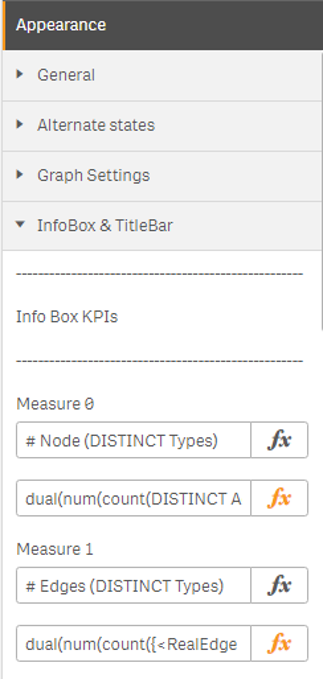 |
Develop & Debug |
|
•A display condition can be defined. •The option to display the debug box can be set. |
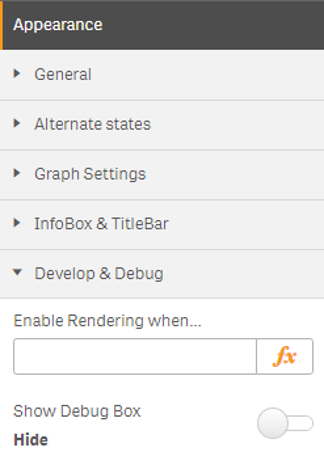 |
Properties |
|
•The qID of the ProcessAnalyzer is copied to the clipboard. This is required for setting up the ProcessModeler, because it refers to the associated ProcessAnalyzer, so its qID must be saved in the settings. |
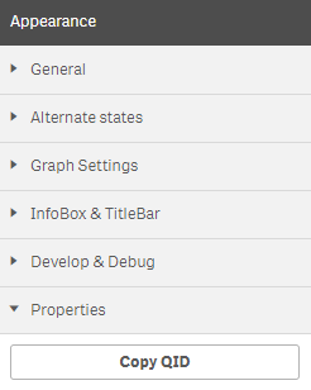 |
Context Menu |
|
•The worksheets for the jump buttons can be stored in the context menu.
Nodes: •"Select first sheet for navigation": Executes the selection for this node. •"Select second sheet for navigation": Navigates to the stored worksheet without selection.
Edges: •"Select sheet for navigation": Executes the selection for this node. •"Select second sheet for navigation": Navigates to the stored worksheet without selection. |
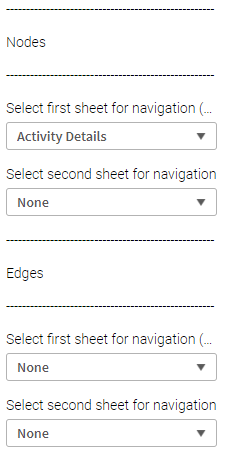 |
Version and license information of your MPM ProcessAnalyzer can be found in the Info dialog:
Version |
|
•Information on Version of used ProcessAnalyzer |
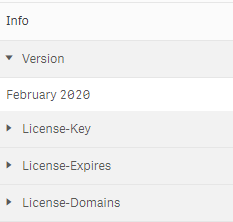 |
License-key |
|
•Information on License Key of used ProcessAnalyzer |
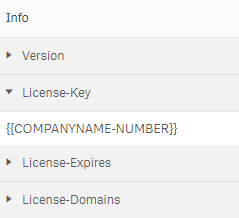 |
license-Expires |
|
•Information on license expire date of used ProcessAnalyzer |
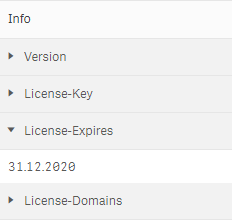 |
license-Domains |
|
•Information on licensed qlik domains of used ProcessAnalyzer |
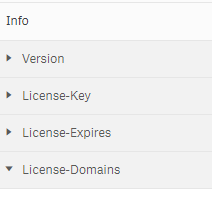 |