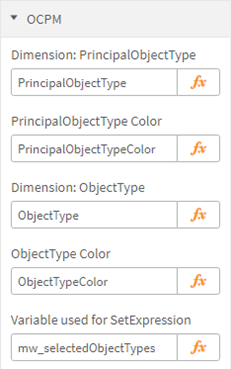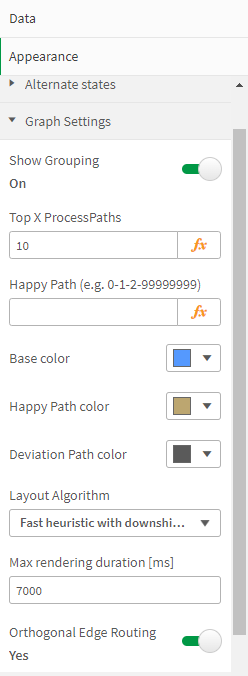|
Properties |
Scroll Previous Topic Top Next Topic More |
Highlighting of increased occurrences
The mpmX Process Analyzer allows fine-grained configuration of the representation of the process to be analysed. For example, nodes or activities can use the colour-coded circle in the middle of the activity symbol to represent the average activity duration or the frequency of this activity.
The same applies to the edges of the model in the Process Analyser. Here too, the frequency of the occurring process edge or the average waiting time between two process steps can be displayed in the form of the thickness of the line.
In order for the extension to run, the following dimensions and key figures must be configured in the Data dialog:
Individual Properties |
|
•"Variable used for SetExpression": Variable for restricting the displayed process variants. Default setting: mw_selectedProcessPath. If an alternative state is set in the extension, a new variable must be created for it. •Qualifier used for log generation: Qualifier that is used for log generation. Default setting: empty
Important: Click the Update all properties button after each change. |
 |
Nodes |
|
•Nodes are also called Activities or Events •Learn how to change the measures on the nodes
•Color by dimension value (hex values, e.g., #bca670) which should be linked to ActivityType
Dimensions: •"Dimension: ActivityTypeID": ID of the event •"Dimension: ActivityType": Description of the event •“Dimension: ActivityGroupID”: ID of the group
MasterDimension: •Only master items with the tag “Process Analyzer” are in the options list. This is for a better overview •You can select a master item as the definition. Otherwise, you can use the fixed fields to define custom dimensions/measures •Default setting: No master dimension/measure is selected
Key figures in default: •"Measure 1": Frequency of occurrence of the events; displayed in the node label on the left side •"Measure 2": Average processing time of the event; displayed in the node label on the right side •"Measure 3": %-cases with activities; displayed in the donut chart of the event (should be a relative key figure between 0 and 1) |
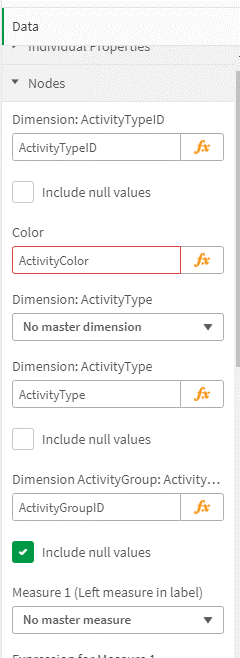 |
Edges |
|
|
•Color by dimension value (hex values, e.g., #bca670). which should be linked to the EdgeID
Dimensions: •"Dimension: EdgeID": ID of the edge
MasterMeasure: •Only master items with the tag “Process Analyzer” are in the options list. This is for a better overview •You can select a master item as the definition. Otherwise, you can use the fixed fields to define custom measures •Default setting: No master measure is selected
Key figures in default: •"Measure 1": Frequency of occurrence of the edge •"Measure 2": Average waiting time between two events •"Measure 3": %Cases |
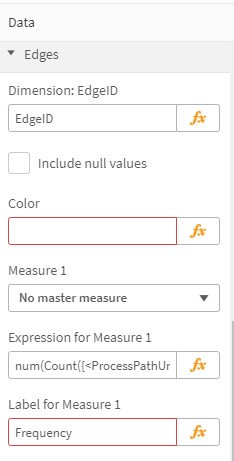 |
Configure in- and outgoing edges for groups: •Decide which type of aggregation should be used for edges that are collapsed in one in- or outgoing edge for a group •Select the format type for edge measures when group nodes are shown •Provide the format that is used for the calculation of edge measures when groups are shown |
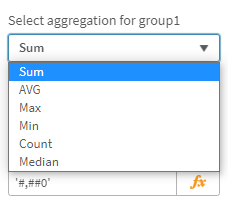 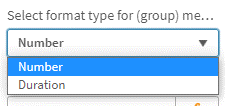 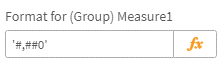 |
Process Paths |
|
Dimensions: •"Dimension: ProcessPath": Process variant •"Dimension: ProcessPathUniqueNo": ID of the process variant
Key figures in default: •"Measure for process path": Frequency of occurrence of the process variant |
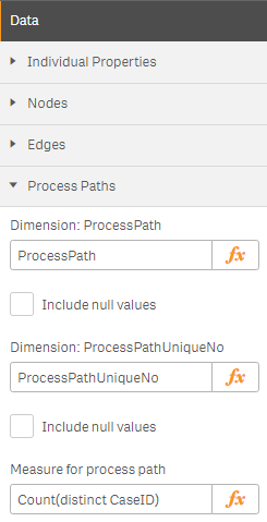 |
Activity List |
|
•Required for the ProcessModeler "ActivityTypeID": •ID of the activity which is generated as a list in the mpmX Engine •Default setting: AL_ActivityTypeID
MasterDimension: •Only master items with the tag “Process Analyzer” are in the options list. This is for a better overview •You can select a master item as the definition. Otherwise, you can use the fixed fields to define custom dimensions/measures •Default setting: No master dimension/measure is selected
"ActivityTypeDescription" • Description/name of the activity which is generated as a list in the mpmX Engine •Default setting: AL_ActivityTypeDescription_EN |
 |
|
•Color by dimension value (hex values, e.g., #bca670) which should be linked to the EdgeID
Dimensions: •“Dimension: GroupLabel”: Name of group •“Dimension: GroupID”: ID of group •“Dimension: ParentGroup”: ID of parent group
MasterMeasure: •Only master items with the tag “Process Analyzer” are in the options list. This is for a better overview •You can select a master item as the definition. Otherwise, you can use the fixed fields to define custom measures •Default setting: No master measure is selected
Key figures in default: •“Measure 1”: Sum of activity frequency of all activities within the group •“Measure 2”: % Proportion of cases that include at least some of the activities from the group •“Measure 3”: number of distinct activities within the group |
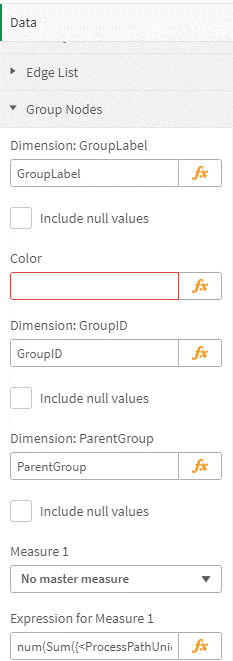 |
OCPM |
|
Dimensions: •PrincipalObjectType: The leading object type of an activity (if it has multiple ones) •PrincipalObjectTypeColor: The assigned color for principal object types ObjectType: The object type of an activity, according to the executing case object type •ObjectTypeColor: The assigned color for object types
Variable: •mw_selectedObjectTypes: The object types that are shown in the Process Analyzer are stored in that variable
|
|
In addition to the settings for the dimensions and key figures, the layout of the graph can also be adjusted in the Appearance dialog:
•“Show Grouping”: Switch to turn grouping on/off •"Top X ProcessPaths": The assignment of the "Top X" button in the control bar •"Happy Path": A Happy Path can be entered directly in this field. Alternaively, the field is filled by the ProcessModeler or it remains empty •"Base color": Influences the default color of nodes, edges and labels (including fill levels) •"Happy Path color": Defines the color of the Happy Path •"Deviation Path color": Defines the color of deviations from the Happy Path •"Layout Algorithm": Choose the layout algorithm that fits your need best (performance vs. optimal layout) •"Max rendering duration": Algorithms terminates findings the best layout •"Orthogonal Edge Routing": Yes or No |
|
Infobox & Titlebar |
|
•"Info Box KPIs": Defines the 10 key figures for the Info Box, which display context information, key figures for validation, etc. •"Title Bar KPIs" (not in the screenshot): The 4 key figures that are used in the display for the current selection ("Showing ... process variants and ... number of cases"). Can be adjusted, for example, if the field names change |
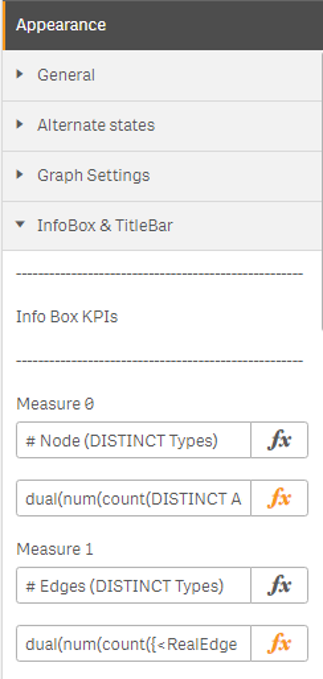 |
Develop & Debug |
|
•A display condition can be defined. •The option to display the debug box can be set. |
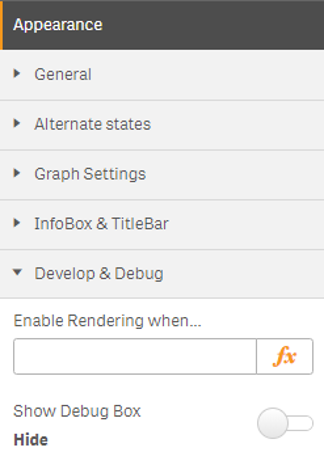 |
Properties |
|
•The qID of the ProcessAnalyzer is copied to the clipboard. This is required for setting up the ProcessModeler, because it refers to the associated ProcessAnalyzer, so its qID must be saved in the settings. |
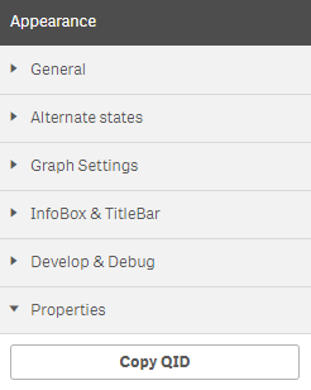 |
Context Menu |
|
•The worksheets for the jump buttons can be stored in the context menu.
Nodes: •"Select first sheet for navigation": Executes the selection for this node. •"Select second sheet for navigation": Navigates to the stored worksheet without selection.
Edges: •"Select sheet for navigation": Executes the selection for this node. •"Select second sheet for navigation": Navigates to the stored worksheet without selection. |
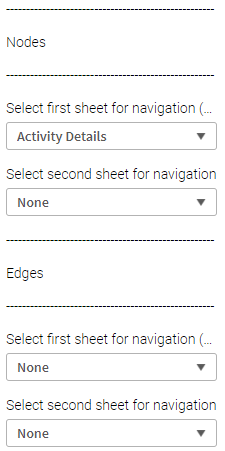 |
Version and license information of your mpmX ProcessAnalyzer can be found in the Info dialog:
Version |
|
•Information on Version of used ProcessAnalyzer |
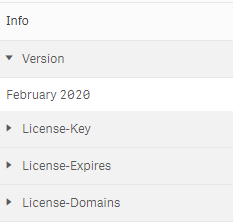 |
License-key |
|
•Information on License Key of used ProcessAnalyzer |
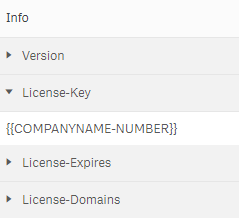 |
license-Expires |
|
•Information on license expire date of used ProcessAnalyzer |
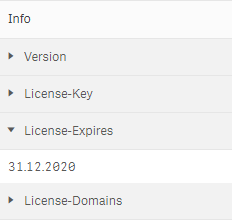 |
license-Domains |
|
•Information on licensed qlik domains of used ProcessAnalyzer |
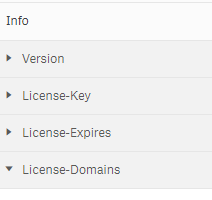 |