|
Add Additional Master Items to the MasterItems Repository |
Scroll Previous Topic Top Next Topic More |
All the master items that are used in the template app are defined in a .CSV file called MasterItems Respository.
|
The MasterItems Respositories columns uses semicolon (;) as separator! Do not change this. |
The MasterItems Respository is filled with the master items automatically. This repository has the advantage of controlling all the master items centrally, and also, of having the possibility of importing the process mining measures and dimensions into other applications. If you want to add Master Items, you need to adapt the file.
The figure below shows you a comparison of what is entered in MasterItems Respository File and what you finally see in the front end after importing your data.
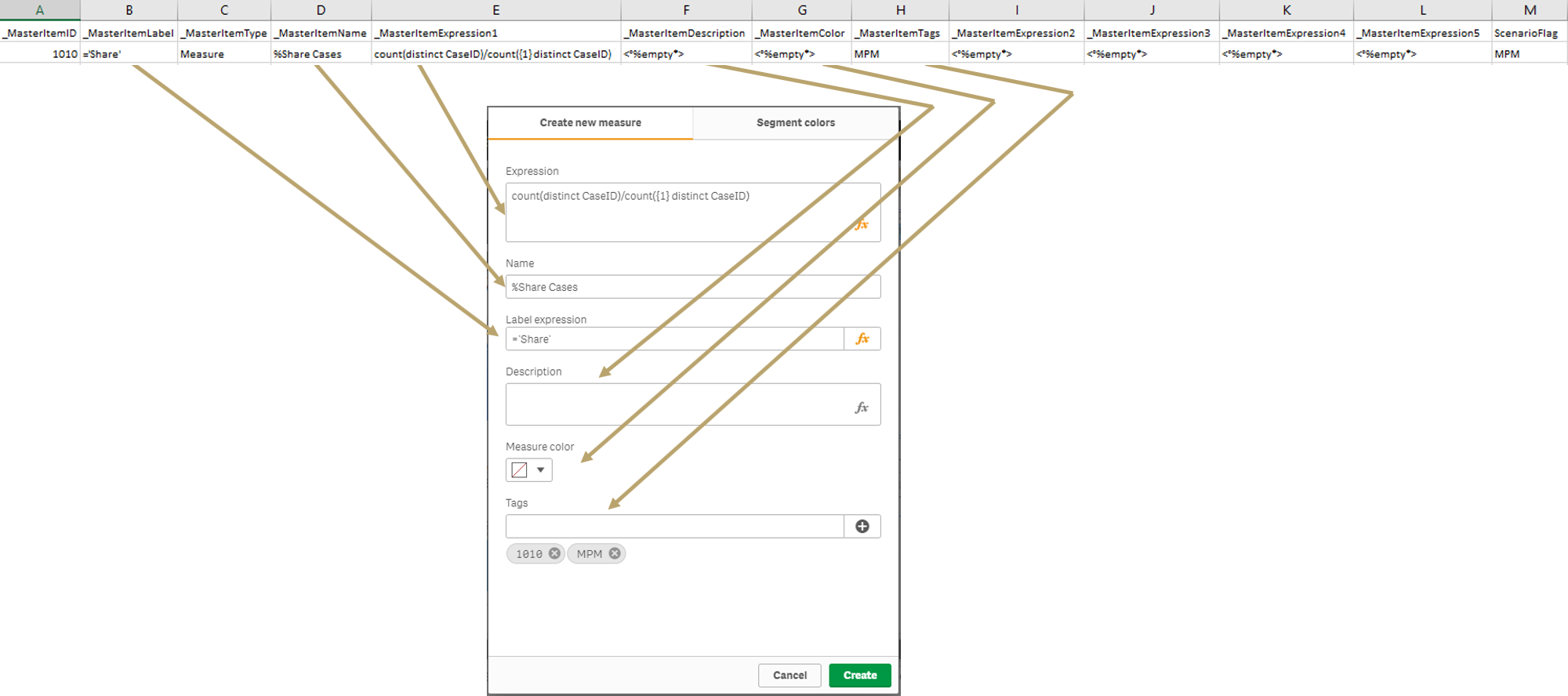
Do the following steps if you want to add new master measures or master dimensions:
1.Define a new _MasterItemID and fill the values in each column. To do this, follow the logic used in the other master items like in the example below. It’s pretty intuitive.
2.You need to define the _MasterItemID, the _MasterItemType, the _MasterItemName, the _MasterItemExpression1 and the ScenarioFlag. The other fields could be left empty.
3.Control, that the table MasterItems (line 67-71) can be loaded from it's source. Maybe you will need to adapt the data connection it is read from.
4.When you have defined and added all new master dimensions and master measures, you are ready to load the data. To do this, click the Load data button in the top right corner. 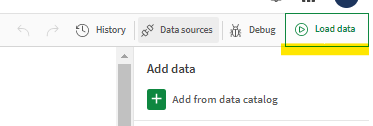
MasterItems Respository file looks like this (preview):
_Master- ItemID |
_MasterItem- Label |
_MasterItem- Type |
_MasterItemName |
_MasterItemExpression1 |
_MasterItem-Description |
_MasterItem- Color |
_MasterItem-Tags |
_MasterItem-Expression2 |
_MasterItem- Expression3 |
_MasterItem- Expression4 |
_MasterItem- Expression5 |
Scenario- Flag |
SourceSystem |
FlagCustom |
_MasterItemSegmentColors |
_MasterItemSegmentLimits |
_MasterItemSegmentLimitType |
_MasterItemSegmentLimitGradient |
_MasterItemFormatType |
_MasterItemFormatPattern |
_MasterItemDecSeparator |
_MasterItemThouSeparator |
|---|---|---|---|---|---|---|---|---|---|---|---|---|---|---|---|---|---|---|---|---|---|---|
111000 |
only({<TextObject={Measure_Label_MasterItemID_111000}>}$(mvSelectedLanguage))&' $(mvCustomLeadTimeQualifier)' |
Measure |
# (finished) Cases with Subprocess |
num(count({<Subprocess={'$(mvCustomLeadTimeQualifier)'}>}SubprocessFinished),$(mvNumFormatWithoutDecimals),$(mvDecimalFormat),$(mvThousandSepFormat)) |
Measure_Label_MasterItemID_111000 |
<°%empty*> |
LeadTime; Main |
<°%empty*> |
<°%empty*> |
<°%empty*> |
<°%empty*> |
mpmX |
MEHRWERK ProcessMining |
<°%empty*> |
<°%empty*> |
<°%empty*> |
<°%empty*> |
<°%empty*> |
Measure expression |
<°%empty*> |
<°%empty*> |
<°%empty*> |
111010 |
only({<TextObject={Measure_Label_MasterItemID_111010}>}$(mvSelectedLanguage))&' $(mvTimeRangeCurrentTitleAddition)' |
Measure |
# Cases with Subprocess Current |
num(sum({$(mvCurrentPeriodSetExpression)*<Subprocess={'$(mvCustomLeadTimeQualifier)'}>}SubprocessFinished),$(mvNumFormatWithoutDecimals),$(mvDecimalFormat),$(mvThousandSepFormat)) |
Measure_Label_MasterItemID_111010 |
<°%empty*> |
LeadTime; Current |
<°%empty*> |
<°%empty*> |
<°%empty*> |
<°%empty*> |
mpmX |
MEHRWERK ProcessMining |
<°%empty*> |
<°%empty*> |
<°%empty*> |
<°%empty*> |
<°%empty*> |
Measure expression |
<°%empty*> |
<°%empty*> |
<°%empty*> |
111020 |
only({<TextObject={Measure_Label_MasterItemID_111020}>}$(mvSelectedLanguage))&' $(mvTimeRangePreviousTitleAddition)' |
Measure |
# Cases with Subprocess Previous |
num(sum({$(mvPreviousPeriodSetExpression)*<Subprocess={'$(mvCustomLeadTimeQualifier)'}>}SubprocessFinished),$(mvNumFormatWithoutDecimals),$(mvDecimalFormat),$(mvThousandSepFormat)) |
<Measure_Label_MasterItemID_111020 |
<°%empty*> |
LeadTime; Previous |
<°%empty*> |
<°%empty*> |
<°%empty*> |
<°%empty*> |
mpmX |
MEHRWERK ProcessMining |
<°%empty*> |
<°%empty*> |
<°%empty*> |
<°%empty*> |
<°%empty*> |
Measure expression |
<°%empty*> |
<°%empty*> |
<°%empty*> |
Procedure for the acquisition of MasterItems:
In order for the MasterItems to be easily found in the front-end, maintain them consistently. The mpmX concept here is not to use spaces in the formula if not necessary and write everything lower case in the formula where possible. Use only MasterItems in the charts, because if formulas are not written exactly the same, the calculation engine may interpret them as a new formula and consumes more RAM. For example, sum(Sales) and SUM (SALES) are calculated twice and are kept in the cache, because the cache remembers calculations case-sensitively.
To be able to find master items easily we followed the concept described here:
•naming concept for key figures consists of various components in the following order:
oAdd the ppi's prefix with # or % with spaces if necessary (e.g. # Cases or % Events)
oAdd (resource) if necessary
oAdd the ppi's content as primary name (e.g. subprocess lead time)
oAdd the ppi's state if necessary
oAdd the ppi's period " Previous" or "Current", but only for period comparison (e.g. # Cases Previous or % Events Current)
oAdd AVG/Median if necessary to the end of the string (e.g. LeadTime Previous (AVG/Median))
oUse Main for main metrics such as the PPI objects per dashboard, LeadTime, #Cases, #Variants, #Events, #Activities. Use Auxiliary for secondary metrics, which are all metrics beyond the main metrics in charts & tables
oUse Resource if dim or key figures map the resource log
oUse RCA if Dim or Key figure is used in RootCauseAnalysis table
oUse StateX if the Dim or Key figure works with a state. Please replace the "X" with the corresponding state (this does not apply to period comparison key figures)
oState the name of the sheet
oAdd Class, when a dimension is represented as a class
oAdd Date, if a dimension has a time reference (e.g. Year(CaseStartDate), MonthYear(EvenStartDate), etc.).
oAdd LeadTime for all key figures that are a Lead Time (independent of the Lead Time Sheet), for a technical assignment next to the sheet assignment
Details
The MasterItems table consists of 21 columns:
Column Name |
Explanation |
|---|---|
_MasterItemID |
An unique ID for the master item which is used to connect the master items between the front end and back end, to perform updates and to change the properties of a master item. MasterItems are only updated via the ID. That means if you change the MasterItem name it will be changed by the corresponding ID. If you change the MasterItem ID you create a new MasterItem with the same name. The IDs start at 0001. You can find further explanations here. |
_MasterItemLabel |
The label expression in multilanguage-format which is used by the mpmX Template App Multilanguage to be displayed on the chart axis when using the master item (Qlik Sense® September 2017 or later). To ensure the functionality of the multilanguage support please provide in this column the following value: only({<TextObject = {TextObject}>} $(mvSelectedLanguage)) Please do not change the variable names between the brackets "§()". You only need to change the {TextObject}-value. Refer to Translate the Template App to a Custom Language for further explanation.
If the app is a translated single-language version this columns holds the respective translation. |
_MasterItemType |
Either the "Measure" value (for numbers used for calculation) or the "Dimension" value (for categories). |
_MasterItemName |
The name of the master item, which is displayed in the master items panel. |
_MasterItemDescription |
The content of this description field is displayed when a master item is created. |
_MasterItemColor |
The HEX code to define the color of the master elemitemsents, which must be in the format "#000000". If you don't want to define a color, insert '<°%empty*>'. |
_MasterItemTags |
A list of terms that are used to tag the master item. Tags should be listed with a semicolon (;) as separator. For further information take a look at the tag section in this topic. Please do not delete the tag ScriptMasterItem to distinguish the tags from those you create in the front end. |
_MasterItemExpression1 |
The field name or expression for the measure or dimension used by the mpmX Template App Multilanguage. Here you can set master dimensions, for example, by entering CaseDimension1 or perform calculations for the measures, for example, by inserting sum(CaseValue1). These entries have to be formatted by the num-function or the date-function, so they adapt their format to the choosen language. Refer to Translate the Template App to a Custom Language to get the formats right.
If the app is a translated single-language version this columns holds the respective translated formula. |
_MasterItemExpression2(2...n) |
Additional fields, when required for a drill-down dimension should be added as extra columns using a sequential number in the field title. |
ScenarioFlag |
Differentiate whether these are general key figures that apply to every EventLog or to specific business content. |
SourceSystem |
Shows which system or application the key figure / dimension originates from. |
FlagCustom |
This field is freely definable. It may be useful to indicate when a metric was checked. |
_MasterItemSegmentColors |
Colors of the segment of the MasterItem. |
_MasterItemSegmentLimits |
Gradations from when the colors change. |
_MasterItemSegmentLimitType |
Decide whether the gradation is given in % or is absolute. |
_MasterItemSegmentLimitGradient |
Decide wether a color transition should be included (values are true / false). |
_MasterItemFormatType |
You can set how the key figure should be displayed (e.g. Number / Money / Custom / Measure expression / Duration). |
_MasterItemFormatPattern |
Specification of the number format (e.g.: for duration d hh:mm:ss and for money e.g. #,##€). |
_MasterItemDecSeperator |
Decide how the decimal character should be displayed. |
_MasterItemThouSeperator |
Decide how the thousand character should be displayed. |
_MasterItemDescription |
Specify a description for the MasterItem. |
