|
Apply a Custom Theme to an App on a Server |
Scroll Previous Topic Top Next Topic More |
If you want to apply a custom theme, you have to build the theme locally on your computer as described in the previous topic.
If you are done creating the theme, you have to zip all five files in the theme folder.
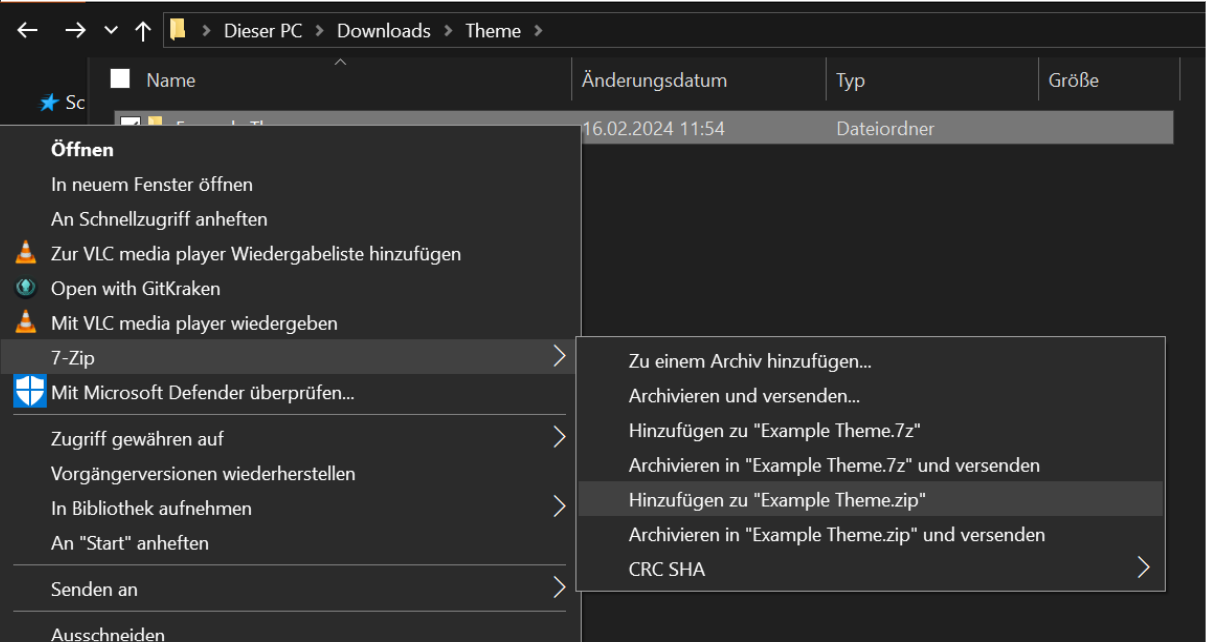
Theme Zip
Cloud
(On Premise is below)
1.The new zip-file has to be uploaded in the Theme section in the Management Console .
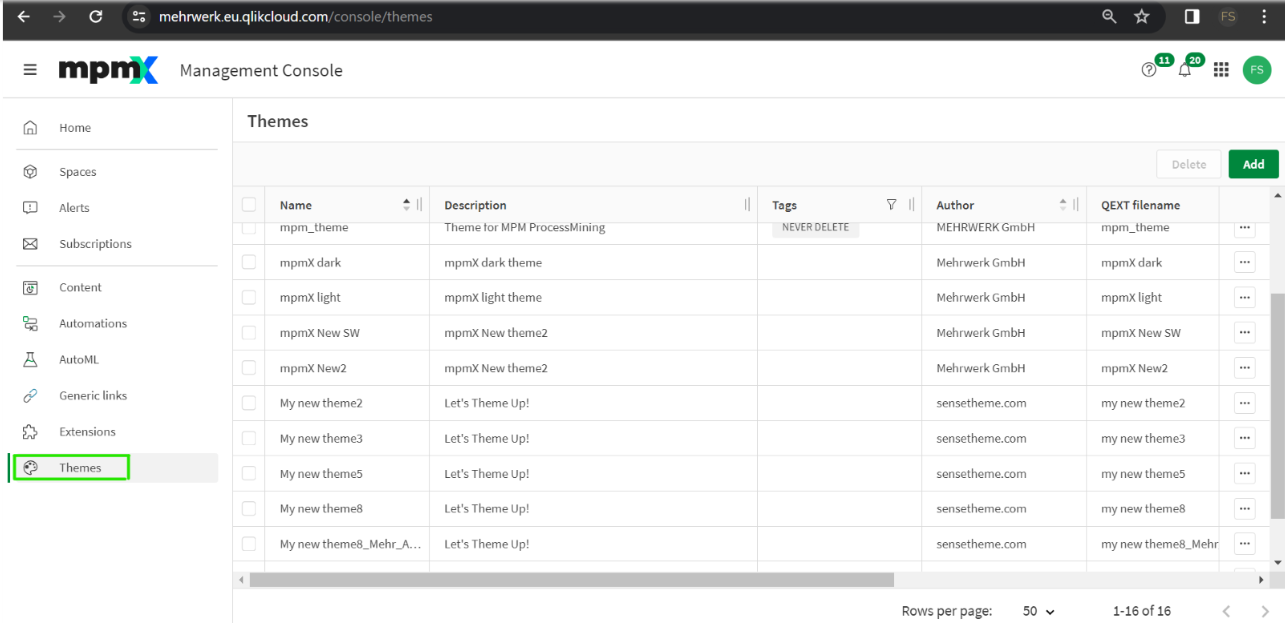
Theme Cloud Upload Zip
2.Click “Add” in the upper right corner and drag & drop the zip file:
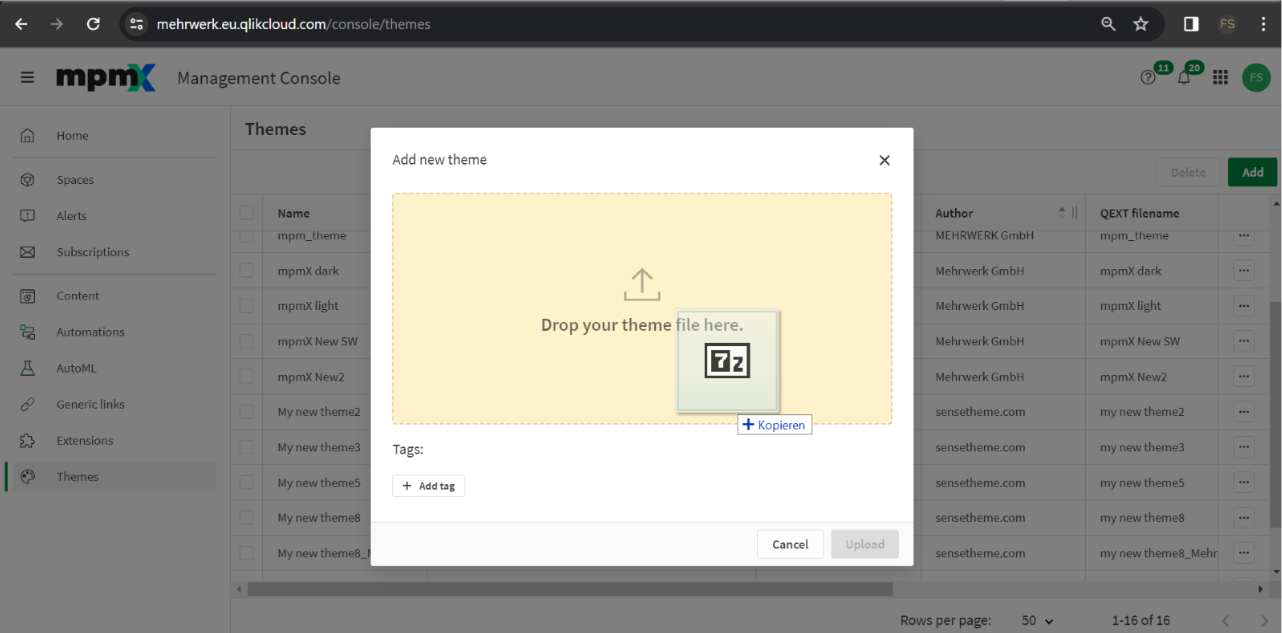
Theme Cloud Add Zip
On Premise
1.The new zip-file has to be uploaded as a new extension onto the server via the QMC. In the QMC select “Extensions”.
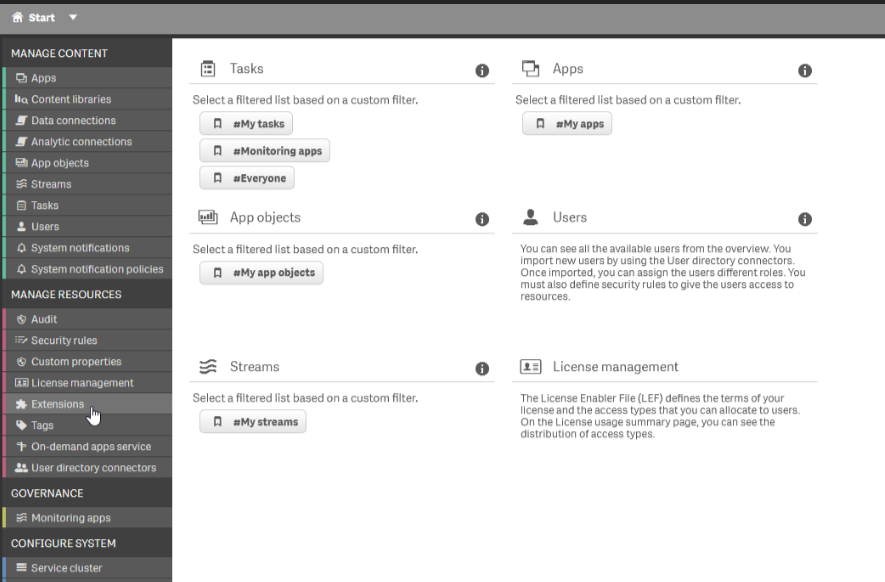
Theme - On Prem - QMC Extension
2.Inside the extensions dashboard, select the “+ Import” button
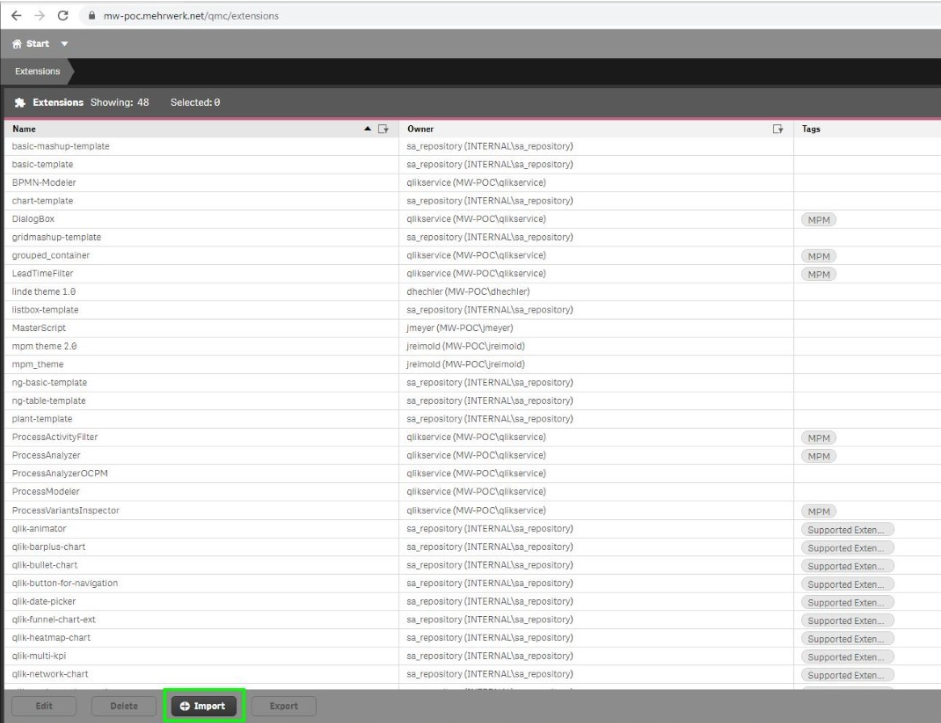
3.Search for the zip file, select it, and click "Import" to import the theme.
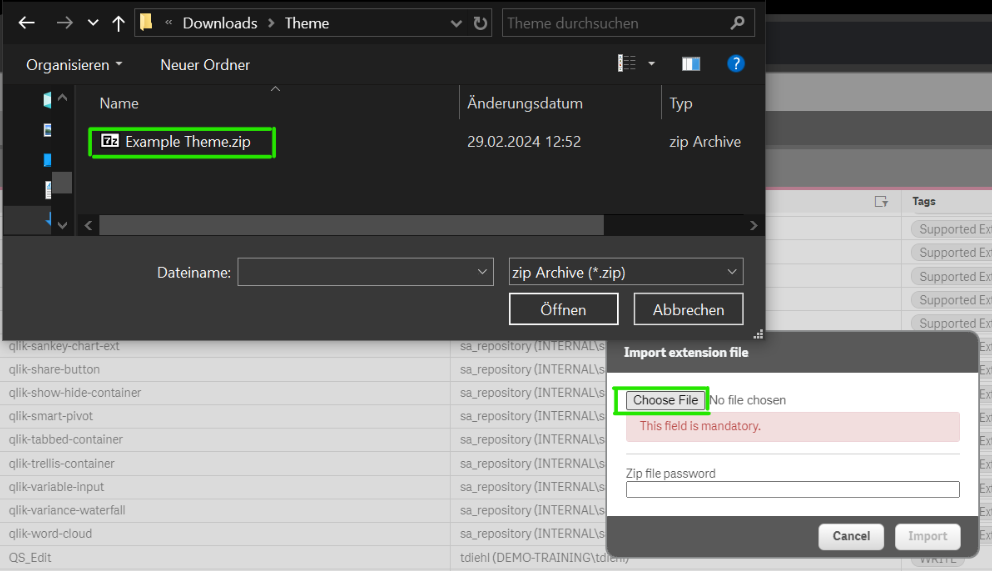 Theme On Prem Select and Import |
After importing the theme, it should now be applicable just like on a local app.
Remember, that themes can only be changed in non-published apps. Therefore, if you want to change the theme in an already published app, make a DEV copy of the app in your own workspace on the server, apply the new theme, and republish it.