|
How to Use the mpmX Extensions with Different Logs in One Application |
Scroll Previous Topic Top Next Topic More |
If you have created a mpmX data model with various event logs, you can show the ProcessAnalyzer for each different log.
To have a compact dashboard you might e.g. put the different ProcessAnalyzer in a Qlik container object, so you can switch the process view by switching the objects tab.
In this example you can switch between a process view on production steps to a view on machines as shown in the two screenshots below:
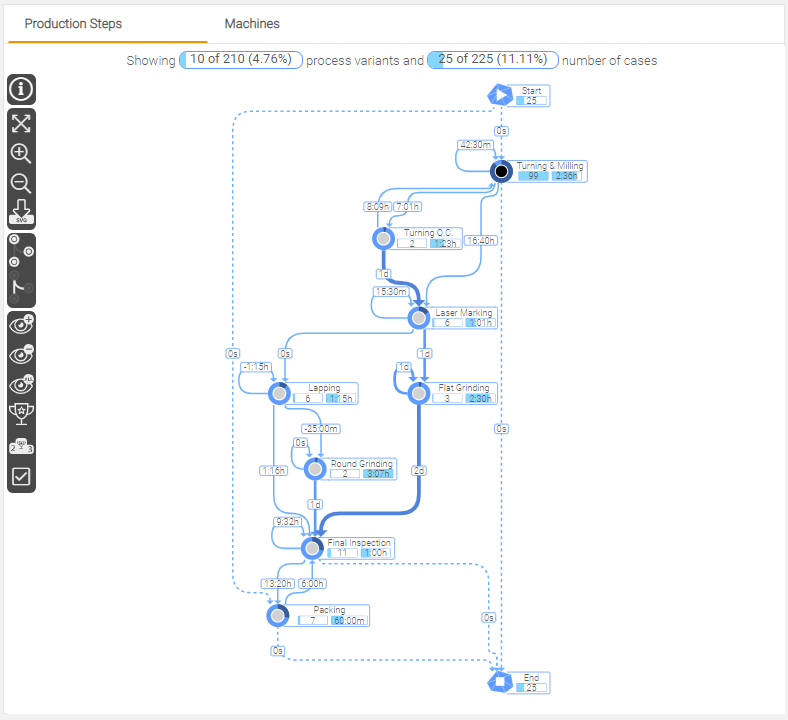
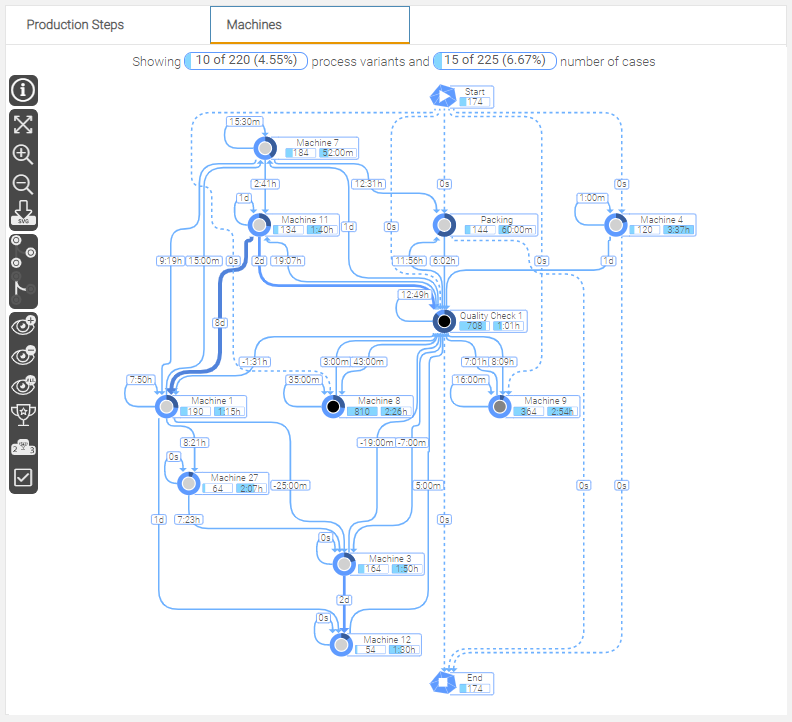
To create different ProcessAnalyzers, perform the following steps:
1.Drag a new ProcessAnalyzer to the sheet.
2.Open the properties and go to Data > Individual Properties (if you do not know the properties, please read Analyzer Properties).
3.As qualifier, enter the value you used in How to load more than one event log (perspective) in the App.
4.As variable, enhance the default variable by underscore and the qualifier (e.g. mw_selectedProcessPaths_Ressources).
5.Copy the variable name you have defined.
6.Hit update all properties.
7.Go to variables in the lower left corner of your mpmX Template App.
8.Create a new variable and copy the beforehand copied variable name in step 5 to the variable name field. The ProcessAnalyzer should now update the process graph to show the process view of the log.
9.Save the new ProcessAnalyzer as master visualization.
10.Drag a container object to the app and fill it with the ProcessAnalyzer master visualizations that you have previously created.