|
Send Action Items via Email |
Scroll Previous Topic Top Next Topic More |
The action items created by MPM eXecution can be sent to the assigned user via e-mail using the Qlik SMTP Connector from the Qlik Web Connector package.
First you need to set up a SMTP Connection. Therefore, follow these steps:
1.Download Qlik Web connector from https://qlikid.qlik.com/portal/download. Install it on Qlik Sense server or all the engine nodes in multi-node server and license it.
2.Start QlikWebConnectors.exe on the Qlik Server.
3.Go to Qlik SMTP connector
4.Select “SendEmail” and click “Parameters”.
5.Enter the username, password, SMTP server settings, the receptionist information, etc. Some of these information will be changed by variable input later.
6.Click “Save Inputs & Run table”. Once the status shows OK with the “email sent” as result, a test mail will be received.
7.Switch to Qlik Sense (Standard Mode) and see the script that was generated. Copy it to your MPM eXecution app on the tab 12. Update Actions
8.In the MPM eXecution App create a web file connection using URL http://localhost:5555/ and set a name for the connection.
9.Change the value of the variable vQwcConnectionName on the tab 0C. Init Module Actions to the name you gave to your new web file connection.
Now you will need to adapt the MPM eXecution Template Script as follows:
10.Change the From-statement for the table SMTPConnector_SendEmail to the from-statement created when you sent the test e-mail in the SMTP Connection set-up.

|
The parameters have to be URL-encoded. E.g. a @ is not @ but %40 when URL encoded. |
You will have to change at least the following parameters
•UserName=mpmexecution%40domain.de
•Password=sta_gen_1%3
•SMTPServer=mail.domain.net
•Port=58
•SSLmode=Explicit
•fromEmail=mpmexecution%40domain.de
Pay attention, that the following parameters in the URL are not changed, otherwise MPM eXecution will not generate the mails correctly.
•table=SendEmail
•to=$(vMailTo)
•message=$(vMessage)
But you are invited to change these parameters to your need:
•subject=MPMeXecutionAlert
2.When running the MPM eXecution Emails you can change the e-mail message according to your needs. Therefore, configure the text created in the table SendEmails on the tab 12. Update Actions
The field Send_Email_Message contains the template that is filled with the information from the action items. Adapt the message as you need it, but pay attention to URL-encode your text correctly. In the template the encoding is secured by several replace-statements that change the UTF-8 characters for URL-characters. E.g. %3Cbr%3E%3Cbr%3E is a line break, while a white space is a + in URL-encoding.
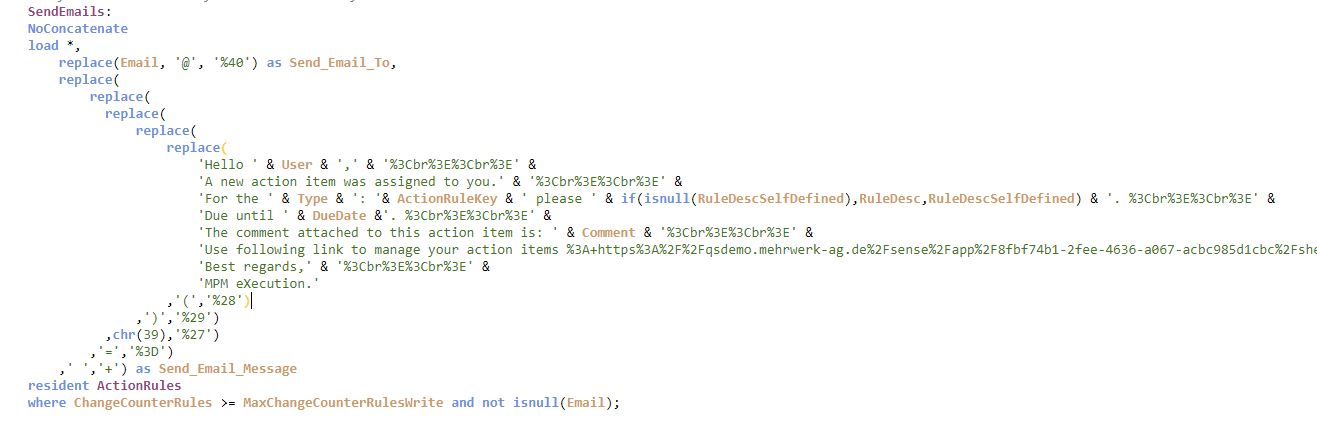
3.Last but not least, add e-mails for your users in the UserTable on the tab 0C. Init Module Actions.
4.An action item will be sent via e-mail to the assigned user when the action is changed and the corresponding delta mode is triggered. Also, e-mails are only sent once. If you need to change these settings you can adapt the where-filter of the SendEmails table accordingly.
