|
Upgrade MPM |
Scroll Previous Topic Top Next Topic More |
Policy update:
Update first on test server, after a certain time period, without detecting major issues, update the production server.
To reduce problems during the upgrade, we recommend:
1.Notify all relevant users to test their apps after the update and adapt their script data connection to the new script-version and provide them the release notes so they can adapt their app accordingly.
2.Define a certain test period after which the production server is also updated, regardless if all users tested their app or not.
3.After the update on the production server the apps from the test server have to be migrated to the production server to replace (update) the apps there.
MPM extension update:
1.Export the old extensions to have them as backup.
2.Delete the old extension versions via QMC and import the extension bundle without unzipping.
MPM script update:
2.Create a new folder within the “MPM_ScriptFolder” and name it as the actual release version (i.e. “ReleaseXXXX”).
3.Save the new unzipped .qvs files in this folder.
4.The data connection in the App should point on this “MPM_ScriptFolder” that includes folders for each script version.
MPM Template App update:
4.Replace or upgrade the Template App.
Master Items repository update:
5.Save the repository under MPM ProcessMining/ReleaseXXXX/MPM_LangAndMasterItems/MasterItems Repository.
Translations installation:
5.Save Translations.csv under MPM ProcessMining/April2020/MPM_LangAndMasterItems/Translations.
After the update, your server should look like the following picture.
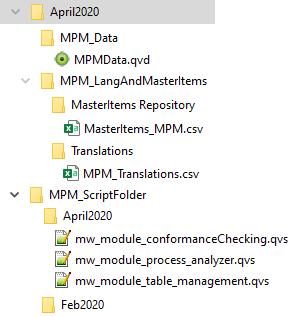
How to merge custom development with a new development:
There are multiple scenarios when you want to update MPM. Updating the scripts is straight forward as you do not overwrite the previous release versions. Updating the extensions (which means overwriting former versions) is normally no issue, they can be used in previous releases' MPM Template Apps as long as the Release Notes do not indicate otherwise. Updating the MPM Template Apps can thus be more demanding as here is the place were most customization takes place.
To get the new template app functions, you have to decide if you want to update your process mining app with the new template app functions or if you want to migrate your customizations to the new template app. To decide which way is best consider the following:
6.Custom changes in the process mining app compared to the new template app are mainly in the script or on separate sheets.
a)The best way to update to the new template app is to copy the relevant script parts and sheets (copy sheet function) from your existing app to the new template.
2.Custom changes are mainly in the base sheets in the template app.
b)Adapt your process mining app's data editor script following the indication of the Specific Update Information for the Releases (since August 2021, for prior release consider the Release Notes).
c)Use the new MPM scripts to load your process mining app.
d)Import the new master items and copy the new sheets or new charts from new template app to your process mining app - refer to the Specific Update Information for the Releases (since August 2021, for prior release consider the Release Notes).
e)You may also have to create some new variables if they are used in the measures - refer to the Specific Update Information for the Releases (since August 2021, for prior release consider the Release Notes).